How to Set Up Bluetooth Speakers: Step by Step
Step 1: Turn On and Position the Devices
You’ve got your source of music (let’s say for the sake of this guide it’s a smartphone) and you’ve got your Bluetooth speaker. First things first: make sure they’re both charged.
Next, both of your components need to be switched on. And given that Bluetooth is at its most effective over a distance of 10 metres or less, and when each component has line of sight to the other, it’s best to make sure they’re within 10 metres of each other and can ‘see’ each other.
Positioning a smartphone less than 10 metres from a Bluetooth speaker is all well and good, but if there are a couple of walls in between them, that’s going to start affecting the Bluetooth connection.
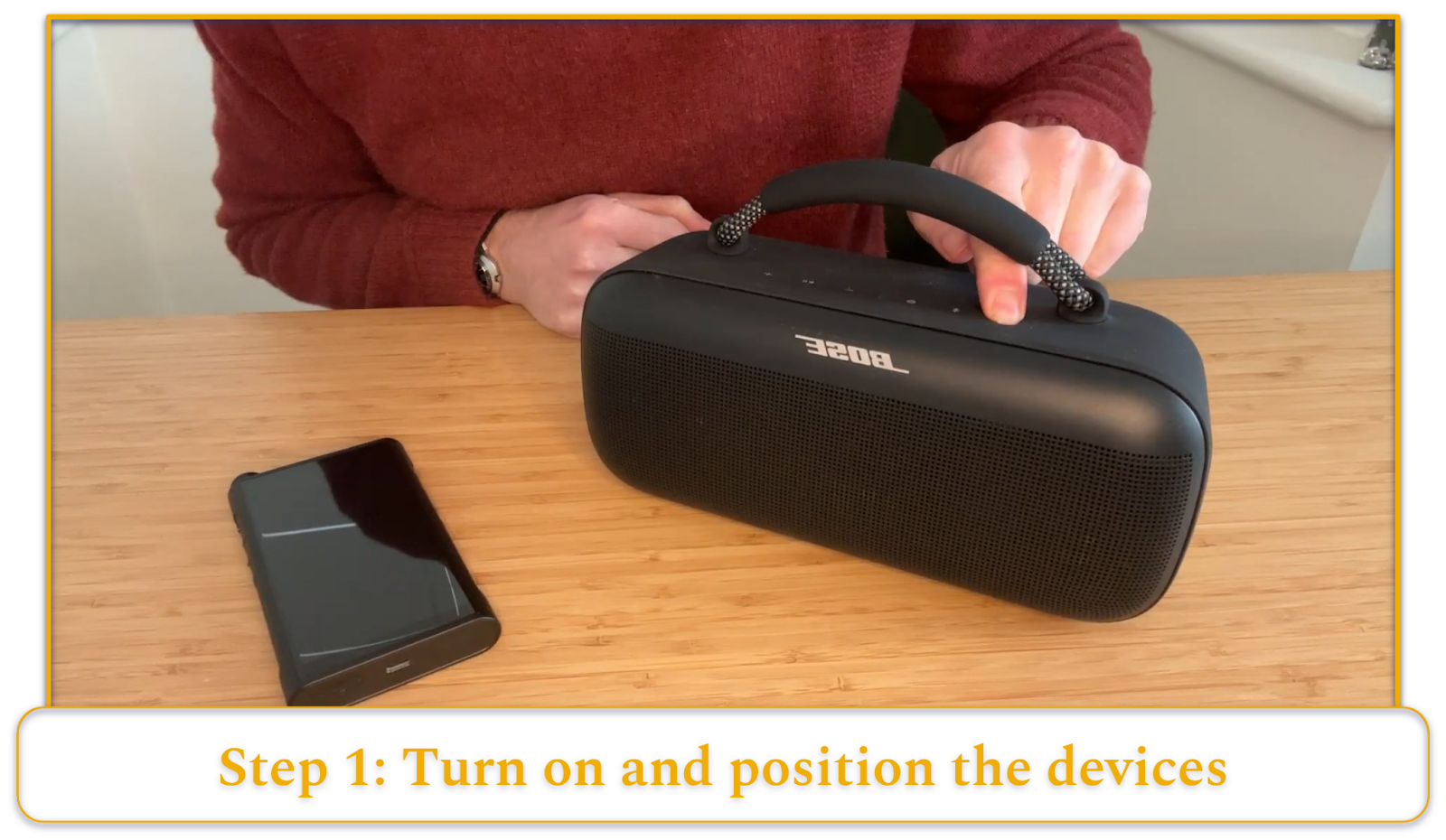
Step 2: Switch On the Bluetooth Setting on Your Phone
The Bluetooth option will be slightly different for every phone, but in most cases, you’ll find it under the phone’s ‘Settings’ menu.
The Bluetooth setting should also be accessible from your phone’s quick menu, both on Android phones (swipe from top) and on iPhones (swipe from top-right corner).
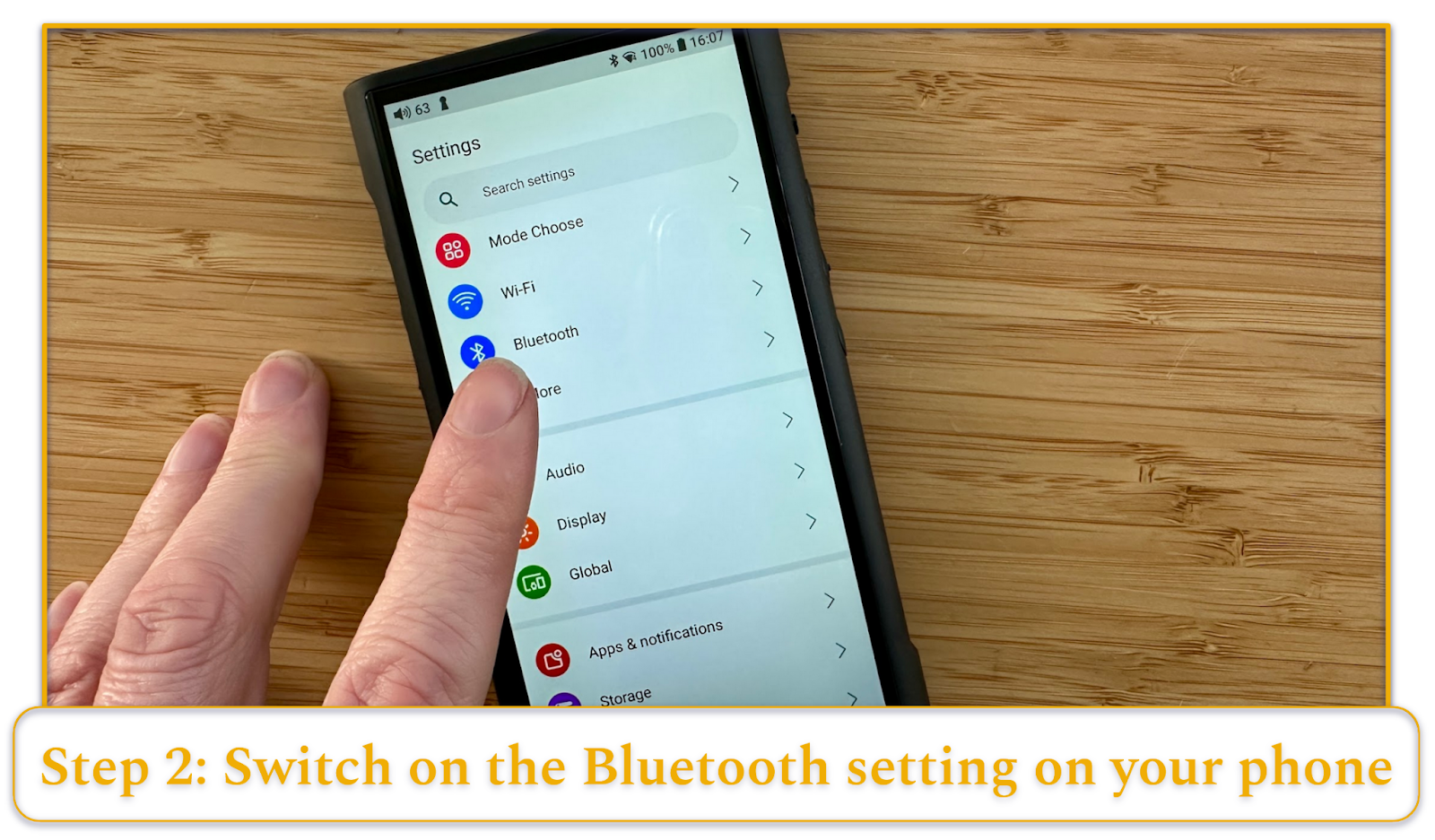
Step 3: Put Your Speaker in “Pairing” Mode
Make sure your speaker is in ‘pairing’ mode, which means the speaker is ready to identify and wirelessly link to your smartphone.
‘Pairing’ can be activated in one of a few ways, depending on your specific speaker. Usually, it’s activated by a quick press of the speaker’s ‘power’ button, but your speaker may have a specific button that’s just for activating its ‘pairing’ mode.
Your speaker’s instruction manual will tell you how to get to this point – and once your speaker is ready to pair, you will receive confirmation in the form of a flashing light, a chime, or even a voice announcing “ready to pair.”
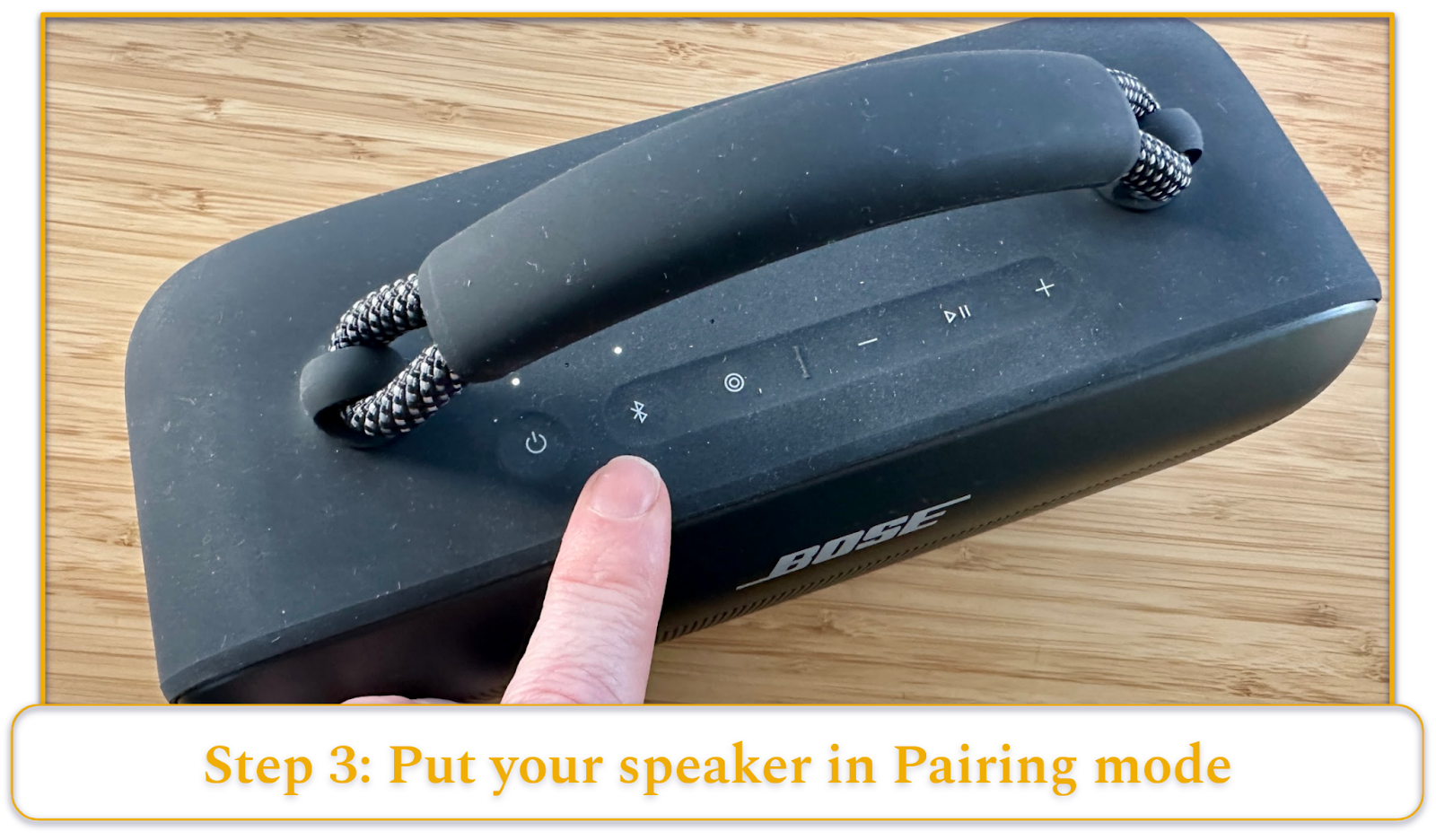
Step 4: Start the Pairing Process
Check your smartphone’s ‘Bluetooth settings’ menu for the name of your speaker – you may have to enable an ‘accept new connections’ sub-menu before it becomes visible, but not every smartphone includes this step.
When you see your speaker identified, click on the name – this will begin the pairing process, which shouldn’t take long.
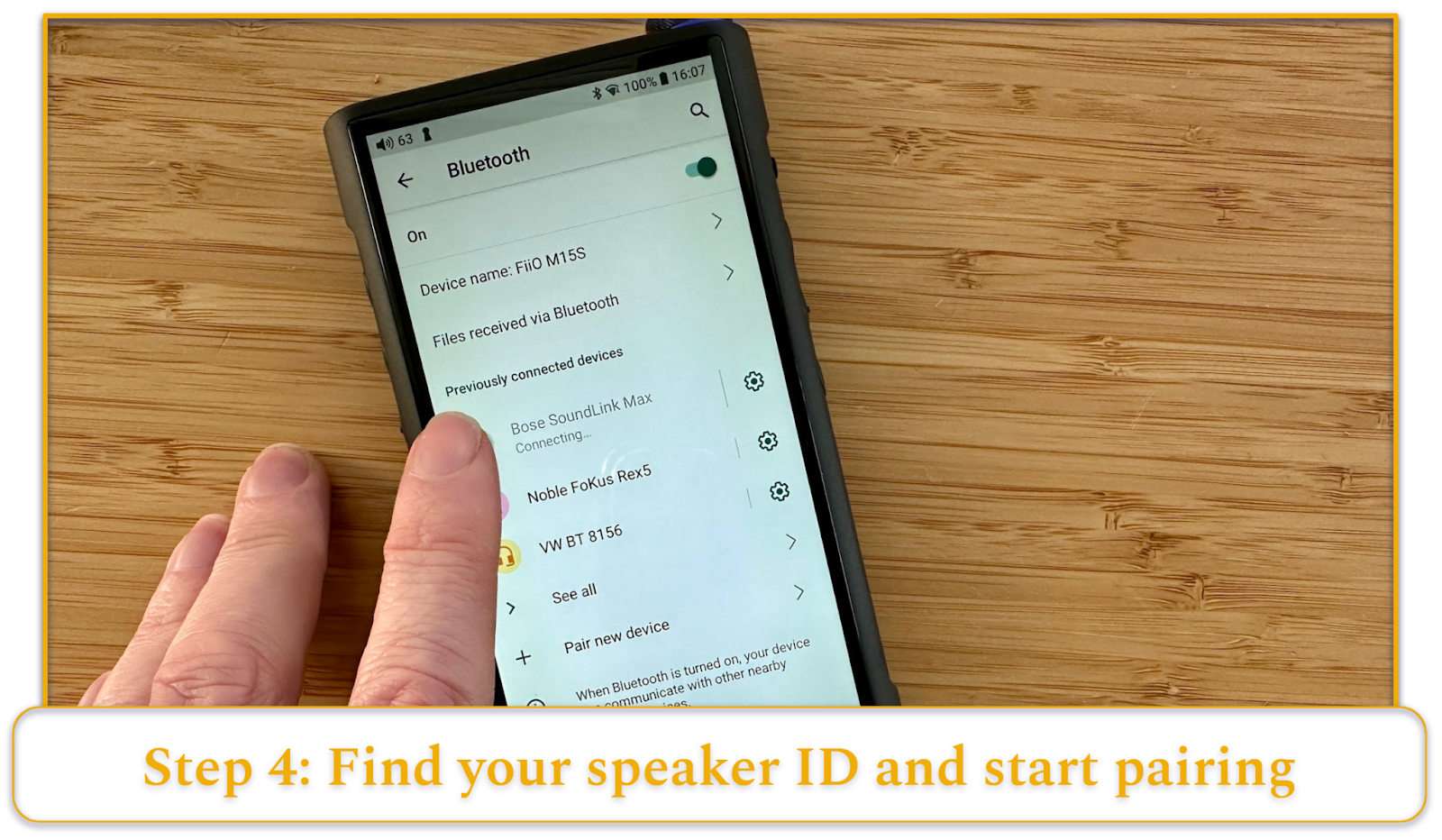
Step 5: Confirm the Pairing Is Complete
Once pairing is complete, your speaker’s light will become steady, or it will chime in confirmation, or a voice may state “paired.” Your smartphone’s ‘Bluetooth settings’ page should also confirm your connection is made.
Now it’s just a question of cueing up some music from your smartphone’s memory or your favourite music-streaming app – and away you go.
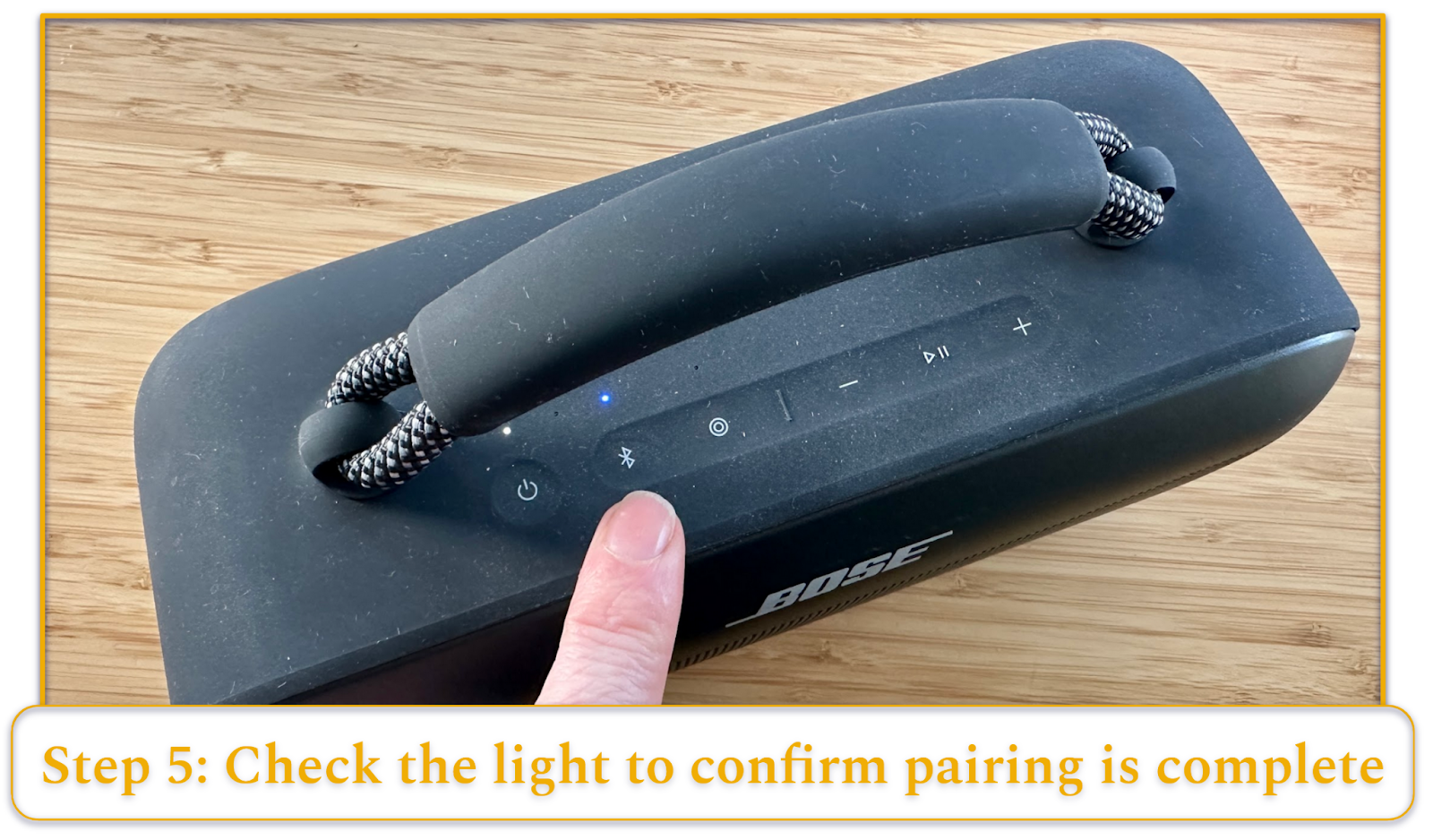
How to Set Up Multiple Speakers at Once
A smartphone can play through two Bluetooth speakers simultaneously, as long as the smartphone and the Bluetooth speakers in question support Bluetooth 5.0 or above.
Your smartphone’s ‘Bluetooth settings’ menu will tell you the version of Bluetooth it is running, and your speaker’s instruction manual (or the manufacturer’s web page) will tell you the same thing. As long as your equipment is compatible, you can connect a second speaker in exactly the same way as you connected the first.
Some Bluetooth speakers have control apps (which will be supported by your smartphone or tablet) which make achieving multiple connections even easier – the process will be self-evident within the app.
In fact, some speaker brands will allow a huge number of its speakers to connect to a single smartphone – the current world record stands at 1,000, and was set by JBL in 2017.
How to Connect a Bluetooth Speaker to a Computer
In principle, connecting a Bluetooth speaker to a computer happens in much the same way as connecting to any other source of music.
Your computer will have a menu or window for ‘Bluetooth’ or ‘Bluetooth settings’ – when that is open, and when your speaker is in ‘pairing’ mode, it should appear on the list of available connections.
For example, on Windows devices, you can access the Bluetooth menu by clicking on ‘Start menu,’ selecting ‘Settings,’ and opening the ‘Bluetooth & Devices’ window.
Assuming your Windows device has Bluetooth, just click to connect and confirmation should be forthcoming. Otherwise, you can use a USB Bluetooth adapter to add Bluetooth functionality.
How to Connect a Bluetooth Speaker to a TV
Not every TV will have this facility, but it’s easy enough to establish whether or not yours does. Go to your TV’s ‘Settings’ menu, and look for the ‘Bluetooth’ section. If there isn’t one, well, there’s your answer.
If you find it, though, make sure Bluetooth is enabled – this will automatically put the TV into pairing mode.
Then make sure your Bluetooth speaker is ready to pair – when it is, your TV screen should display its identity. Then, just like when pairing a smartphone or a computer, make the connection and wait for confirmation that it has occurred.
How to Improve Your Connection for a Better Experience
A Bluetooth device uses a codec to compress the digital audio information it is sending to make the transfer as quick and stable as possible – the most common of these are SBC and AAC.
SBC is compatible with every single Bluetooth device (which is good, of course) but is extremely lossy. This means it loses a lot of data in the process of wirelessly transferring it, which will affect the quality of the sound.
AAC, meanwhile, is the default codec for Apple products (although many Android devices support it too), and although it too is a lossy codec, the losses are less significant than they are with SBC.
Many Android devices support superior codecs – Qualcomm has developed a suite of codecs called aptX, some of which are far less lossy than SBC or AAC, and which subsequently offer improved audio quality.
Sony has developed a codec called LDAC, which is even less lossy.
So if you want to improve the quality of the sound you hear, you’ll need:
- An Android device that can support a better codec, and
- A speaker that can receive it.
Bear in mind that Apple refuses to acknowledge the notion that AAC isn’t as good as other Bluetooth codecs, and consequently doesn’t offer wireless connectivity using anything but the AAC codec.


