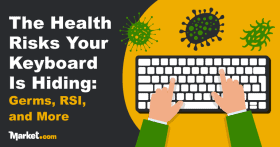![[Article] The Hidden Health Risks of Your Keyboard: Germs, RSI, and More](https://www.market.com/wp-content/uploads/2025/10/-article-the-hidden-health-risks-of-your-keyboard-germs-rsi-and-more-1.png)
Keyboard Safety: Hygiene, Repetitive Use Injuries, and More
Keyboards are part of daily life — essential for work, communication, and entertainment. Yet, despite how much we rely on them, keyboards hide some serious health risks that can lead to sickness or injury.
Bacteria and viruses can live on and between dirty keyboard keys. Shared computers can easily spread these germs between people, and even a computer with only one user can be a vector of repeated transmission.
Repetitive strain injuries (RSIs) are another risk keyboards pose. Conditions like carpal tunnel syndrome and tendonitis develop over time as a consequence of poor posture and excessive repetitive motions, such as typing. These conditions affect comfort and long-term health and, in some cases, may even require surgery.
In this article, we’ll show you what dangers might be lurking beneath your fingertips and how a few simple habits might better protect your health.
The Hidden Hygiene Risks of Your Keyboard
Food particles, skin oils, and grime can build up inside your keyboard and create an unsanitary haven for bacteria and other germs. Without regular cleaning, contamination poses a real health risk, particularly in high-use environments like offices, schools, and shared workspaces.
How Dirty Are Keyboards?
Keyboards are far dirtier places than many people realize. A 2024 study from Sabratha University suggests there could be thousands of bacterial colonies growing between your keyboard keys. During controlled testing, the researchers found bacteria in 100% of the keyboards they tested. Common organisms found include Staphylococcus aureus, E. coli, Salmonella, and Klebsiella, all known causes of skin infections, food poisoning, or even more serious conditions.
A similar study from Chicago’s Northwestern Memorial Hospital found that on keyboards, they tested that drug-resistant bacteria like MRSA and VRE can survive for up to 24 hours. Other commonly found bacteria trigger allergic reactions or worsen respiratory conditions when combined with accumulated dust and skin cells.
Keyboards rank among the dirtiest everyday tech items, each hosting an average of 237 bacterial colonies, which is more than a public bus handle. In some cases, keyboards have been found with nearly 1,000 colonies, making them twice as dirty as a toilet seat.
The risk is even higher in shared workspaces or public settings where keyboards are rarely sanitized. Eating while sitting behind a desk is the leading cause of contamination. Crumbs, sticky residue, and grease transferred from fingers feed existing bacterial colonies. With 75% of office workers regularly eating meals at their desks, the contamination is widespread.
While keyboards may appear clean, they are often neglected during routine cleaning. Without proper sanitization, they become a source of health-harming bacteria that pose a risk to anyone using them.
How to Keep Your Keyboard Clean and Germ Free
Keeping a keyboard clean is essential for both hygiene and performance. The way a keyboard needs to be cleaned will vary depending on the type. However, most keyboards require the same essential maintenance tools:
- Isopropyl alcohol (70% or higher)
- Microfiber cloths
- Compressed air
- Cotton swabs
While disinfectant wipes can be used, they can leak excess moisture into the circuitry; use almost dry wipes. Additionally, avoid using harsh cleaners or bleach. These could cause physical damage to the components or external casing of the laptop, and could remove labels and keycap markings.
HP recommends deep cleaning your keyboard once a month, but more frequent cleaning, even weekly, is ideal, especially for people who eat at their desks. A healthy practice for all keyboard users would be to dust or wipe a keyboard every day, preferably at the end of the day, to keep it as clean as possible between deep cleans.
Before cleaning, always remember to unplug the device. For wireless models, remove the batteries. Clean the surfaces with cotton swabs dipped in 70% isopropyl alcohol — this concentration is strong enough to remove dirt and grease but evaporates quickly without leaving a residue, making it safe for electronics.
Removable keycaps should be soaked in warm, soapy water, rinsed, and dried before reattaching. To clean between keys, use compressed air and a lightly moistened cotton swab. For laptops, stick to surface wiping and compressed air.
To reduce the need for constant cleaning, some keyboards are designed with antimicrobial features to help limit surface bacteria. These antimicrobial keyboards have built-in surface coatings like silver ions or antimicrobial polymers that disrupt bacteria, fungi, and other microbial growth.
These antimicrobial features can be especially useful in shared workspaces and other environments where hygiene is a concern, like healthcare centers. While these keyboards don’t reduce the need for regular cleaning, they offer an added layer of protection by minimizing surface contamination between cleanings.
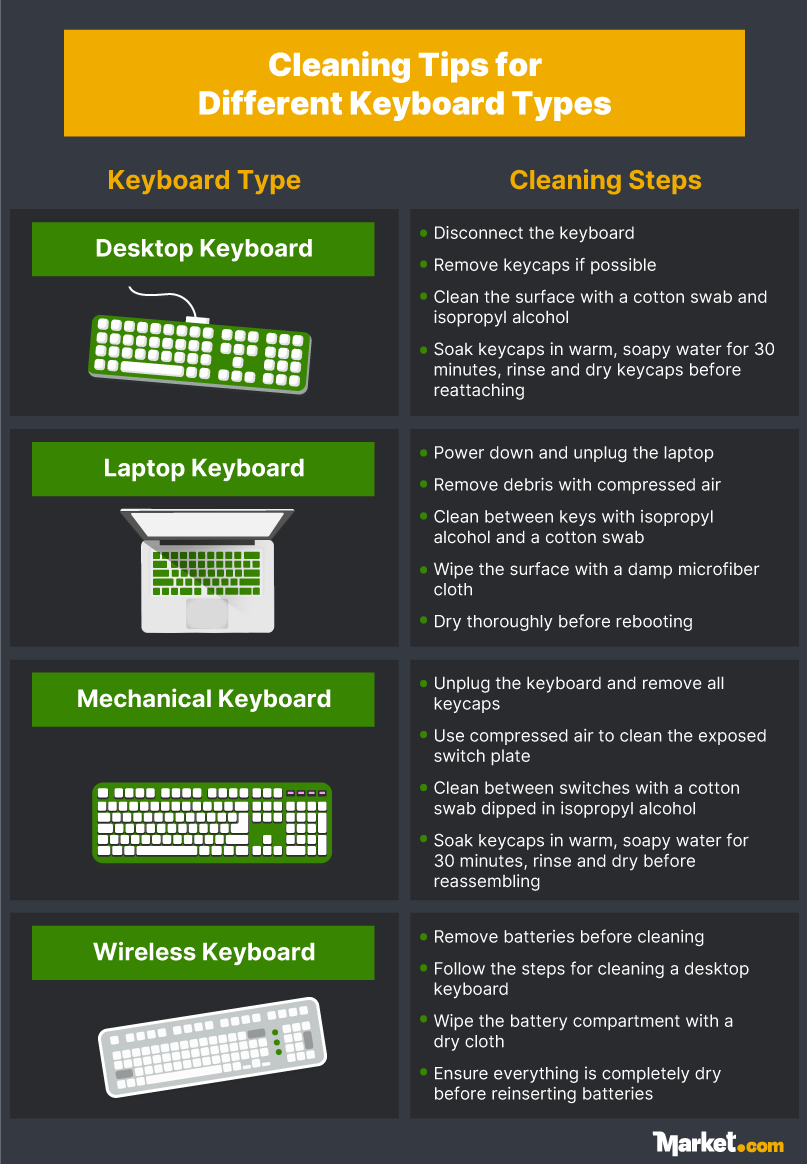
Ergonomic Dangers: How to Prevent Keyboard-Related Injuries to Your Hands & Wrists
Typing-related injuries are a growing concern in workplaces and homes alike. Repetitive strain injuries (RSIs) in the hands and wrists cost U.S. businesses $20 billion annually in lost productivity and treatment costs, according to Microsoft.
Many of these injuries are treatable and preventable with simple ergonomic adjustments and better typing habits.
Common Keyboard-Related Injuries and Their Symptoms
Long days behind the computer, poor posture, and excessive force on the keys contribute to a range of musculoskeletal health problems. Typing-related injuries and repetitive strain injuries (RSIs) are conditions that primarily affect the arms, including the fingers, hands, wrists, forearms, and elbows, and in some instances also extend into the neck and shoulders.
RSI is a broad term describing pain, weakness, and stiffness resulting from repetitive movements and mechanical stress. Common causes include inadequate ergonomics, slouched sitting positions, and typing with bent wrists or unsupported forearms. According to the London Pain Clinic, up to 60% of IT professionals experience RSI symptoms at some point. Repetitive computer work remains a primary cause of workplace injuries worldwide.
Below are the most common keyboard-related injuries and their symptoms:
- Carpal Tunnel Syndrome (CTS): Commonly caused by typing for long periods with bent wrists at awkward angles. This compresses the median nerve, creating numbness, tingling, and pain in the thumb, index, and middle fingers. CTS frequently worsens at night or during prolonged activity. Symptoms may include reduced grip strength and pain extending up the forearm.
- Tendinitis: Repetitive keystrokes and poor wrist posture strain the tendons in the hand and forearm, causing localized pain, tenderness, swelling, and reduced range of motion. Tendinitis is most common in the wrists and elbows, particularly among frequent keyboard users.
- Trigger Finger: Caused by repeated flexing of the fingers while typing. The affected finger may feel stiff or locked in a bent position, sometimes accompanied by a clicking sensation when moving it. Symptoms are usually worse in the morning and may include tenderness in the palm, which releases suddenly when the finger is straightened.
- De Quervain’s Tenosynovitis: Affects the tendons at the base of the thumb and is common among gamers and typists who employ repetitive thumb movements. Symptoms include pain on the outside (thumb side) of the wrist, swelling, and difficulty gripping or pinching.
How Your Keyboard Design Will Help
Choosing the appropriate keyboard design can help reduce computer-related strain and stress injuries. Standard QWERTY keyboards often force wrists into unnatural angles that encourage poor posture, which, over time, can lead to carpal tunnel syndrome and other RSIs.
Ergonomic keyboards, on the other hand, are designed to minimize the negative impact on hands and wrists by promoting more natural positions. A multi-year study on the effectiveness of an ergonomic keyboard reported that users experienced reduced symptom severity and improved functional abilities.
There are four core ergonomic keyboard designs, each intended to reduce stress on the fingers, hands, and wrists:
- Split keyboards separate the keys into two sections, better aligning the hands with the shoulders and reducing wrist angles, preventing strain.
- Curved keyboards have an arched layout that reduces ulnar deviation, a condition that sees the wrist bend toward the little finger.
- Tented keyboards raise the center of the keyboard, allowing the forearms to rest in a neutral position, reducing awkward flexing in the wrist joint by helping the forearms rest in a natural position.
- Vertical keyboards position the hands in a handshake position. By minimizing wrist and forearm rotation, they help relieve joint stress.
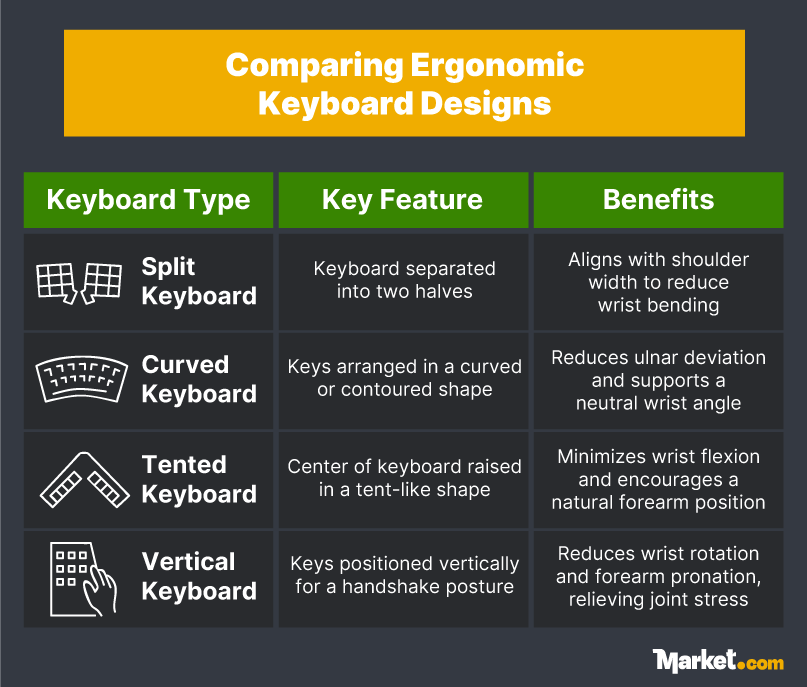
Many ergonomic keyboards also feature mechanical switches, further reducing joint strain by offering tactile feedback while requiring less force to register the keystroke.
For people used to standard keyboards, ergonomic designs can take some getting used to, but the benefits are worth it. Ultimately, the best keyboard design balances individual needs with correct joint support and positioning.
How to Prevent Keyboard-Related Injuries
Correct posture while using a computer is the first step in reducing keyboard-related injuries and strains. A study published in the Journal of Occupational Rehabilitation found that taking microbreaks every 20 minutes, along with a correct ergonomic setup, was the best way to prevent keyboard-related injuries.
Proper keyboard posture involves aligning the body with the workstation. Sit so that your elbows form a 90–120-degree angle when typing. Feet should be flat on the floor, and your chair should provide adequate support for the lower back. Place your keyboard flat on the desk, aligned with your body, so the “B” key aligns with your belly button.
Keep wrists straight and hands relaxed, and avoid bending the wrists up or down while typing. Shoulder position is also important for correct typing posture; if they’re hunched, the keyboard is likely too high — try lowering it or raising your chair. Also, your shoulders should stay relaxed.
Regular, short breaks from the computer are essential in reducing the risk of RSIs and joint discomfort. Stopping to stretch and move around every 30 minutes or so helps relieve muscle tension. A light typing style is also recommended, as it reduces the impact on fingers and wrists.
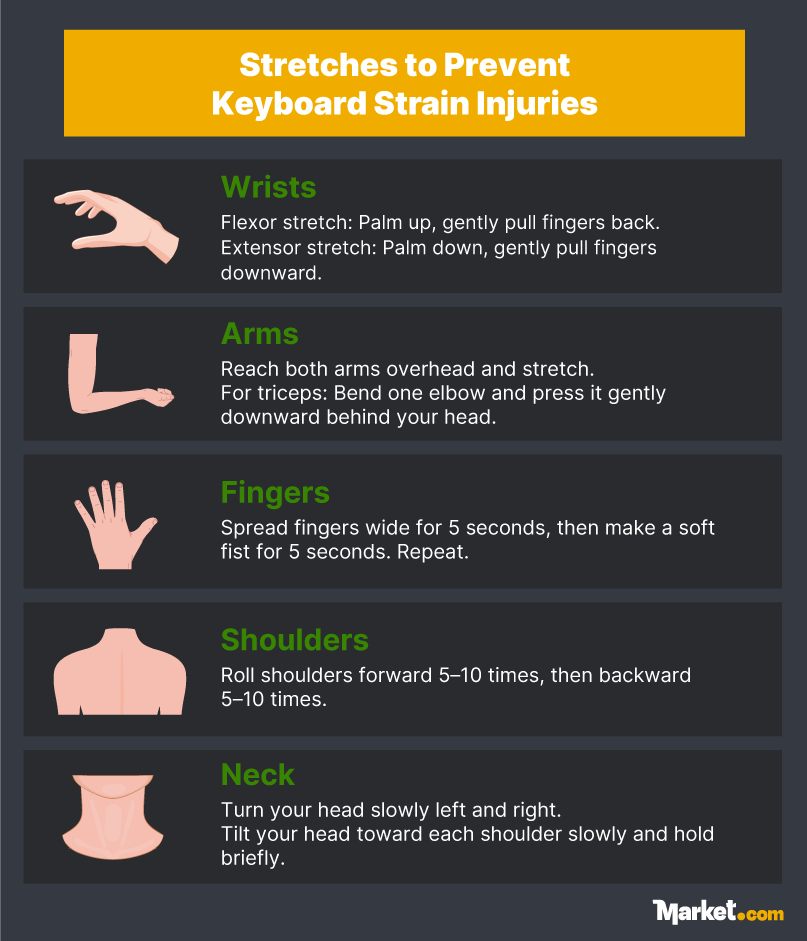
In addition to regular breaks and proper technique, using ergonomic accessories can provide extra support and help maintain healthy posture throughout the day. External ergonomic keyboards are especially useful for laptop users, as they allow for better posture than built-in keyboards. Furthermore, some useful stretches can help stave off the damage of repetitive strain injuries.
- Wrist Circles: Slowly rotate your wrists in both directions. Perform approximately 10 circles each way. This helps loosen tendons and relieve joint stiffness.
- Finger Stretches: Perform finger stretches on each hand. Stretch both hands by spreading your fingers wide for a count of five, then gently making a fist for another five seconds. Perform five to ten stretches per hand to improve circulation and maintain joint flexibility.
- Prayer Stretch: Sit with your palms pressed together in front of your chest and slowly lower your hands down toward your waist, ensuring they remain pressed together. Hold the stretch for fifteen to thirty seconds to stretch the wrist flexors and forearms.
- Shoulder Rolls: While sitting or standing, roll your shoulders forward and backward in slow circular motions. Ten rotations in each direction helps to reduce tension in the neck and upper back.
- Neck Tilts: Gently tilt your head toward each shoulder and hold for 10 to 15 seconds on each side. This helps relieve neck strain.
- Arm Reaches: Raise both arms overhead and stretch upward, holding for 10 to 20 seconds. This helps reset your posture and reduce slouching.
- Forearm Stretch: Extend one arm forward with your palm facing away. Using your other hand, gently pull the fingers back and hold for up to 30 seconds. Repeat on the other arm to stretch the wrist and forearm muscles.
The Best Keyboard Features for Hand and Wrist Health
Choosing the right keyboard can make a significant difference in preventing hand and wrist strain, especially for people who type regularly. Ergonomic features support natural posture, reduce repetitive strain, and improve long-term comfort.
- Split Layout: A split layout separates the keyboard into two angled sections and is one of the most important ergonomic design features. Split layouts allow arms and wrists to rest at a more natural shoulder width, reducing inward bending.
- Concave Keycaps: Some keyboards have keycaps shaped to follow the natural contours of the fingers, offering increased accuracy and heightened comfort.
- Hall Effect Switches: A feature in more high-end ergonomic keyboards, Hall Effect switches use magnetic fields rather than physical contact for keystroke registration. These switches encourage a lighter typing touch and minimize joint strain.
- Wrist rests: A wrist rest ensures wrists remain elevated and aligned during typing, reducing strain and fatigue while working. Combining wrist rests with a low-profile mechanical keyboard also helps, offering shallower key travel and a softer press.
- Neutral Tilt: When the keyboard sits flat against the desk, it reduces the strain on the joints by allowing the hands to rest in a more natural position.
- Reverse Tilt: Using a reverse tilt setup amplifies the benefits of this keyboard design, as the front of the keyboard is raised to match natural wrist positions.
According to Outpatient Surgery Magazine, close to half a million carpal tunnel corrective surgeries are performed yearly in the US. Investing in an ergonomic desk setup is an easy way to reduce strain and lower the risk of developing RSIs.
Conclusion
Germ exposure and ergonomic strain are two major health risks of daily keyboard use. Unclean keyboards can quickly become breeding grounds for harmful bacteria, increasing the chance of illness, particularly in shared workspaces. At the same time, poor posture and repetitive typing can lead to long-term hand and wrist injuries that may require corrective surgery.
Simple changes can make a big difference. Using an ergonomic setup with split keyboards and wrist supports is a simple way to minimize the physical health risks associated with long-term keyboard use. Practicing proper posture while typing offers further protection. Additionally, keeping keyboards clean with regular deep cleaning ensures that bacterial growth and viral loads are reduced.
By combining better habits with a cleaner workspace, you can protect both your health and your productivity for the long term.