Installing surveillance cameras doesn’t require a professional installer if you have basic DIY skills and the right approach. I learned this firsthand when I installed my Ring security system with three cameras around my home perimeter. The process took me a weekend, and I saved hundreds of dollars compared to hiring someone else.
Most homeowners can handle a basic camera installation with standard tools and careful planning. The key is understanding your specific setup requirements and taking time to position cameras properly for maximum coverage.
What You’ll Need:
- Power drill with bits (masonry bit for brick/concrete, wood bits for siding)
- Screwdriver set (Phillips and flathead)
- Level (small torpedo level works well)
- Stud finder (for mounting to solid backing)
- Wire strippers (for wired cameras)
- Ethernet cable (Cat5e or Cat6 for POE cameras)
- Ladder (appropriate height for installation locations)
- Pencil (for marking mounting holes)
- Safety glasses
- Camera mounting brackets (usually included with the camera)
- Screws and anchors (plastic anchors for hollow walls, concrete anchors for masonry)
- Electrical tape
- Caulk or weatherproof sealant (for outdoor installations)
How to Install a Surveillance Camera: Step by Step
I’ll walk you through the standard installation process for wired cameras, drawing from my experience with both my Ring system and the prep work I did for my planned Ubiquiti upgrade. This covers the most common scenario you’ll encounter.
Step 1: Plan Your Camera Locations
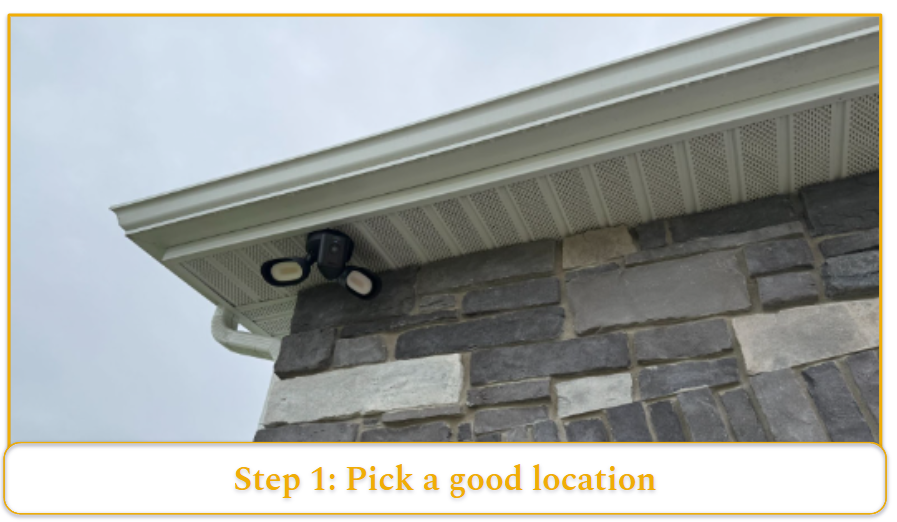
Before touching any tools, spend time walking around your property with the camera in hand. I made this mistake with my first Ring camera — mounted it immediately, only to realize the angle was completely wrong.
- Hold the camera at different heights and positions while someone else watches the view on your phone app.
- Mark potential mounting spots with painter’s tape.
- For outdoor cameras, aim for 8-10 feet high — high enough to prevent tampering but low enough to capture facial details.
I learned that 12+ feet gives you great coverage but not the best identification footage. At my home, I use higher up cameras to give a broader vantage point and lower cameras near entry points for identification.
Step 2: Check for Power and Data Requirements
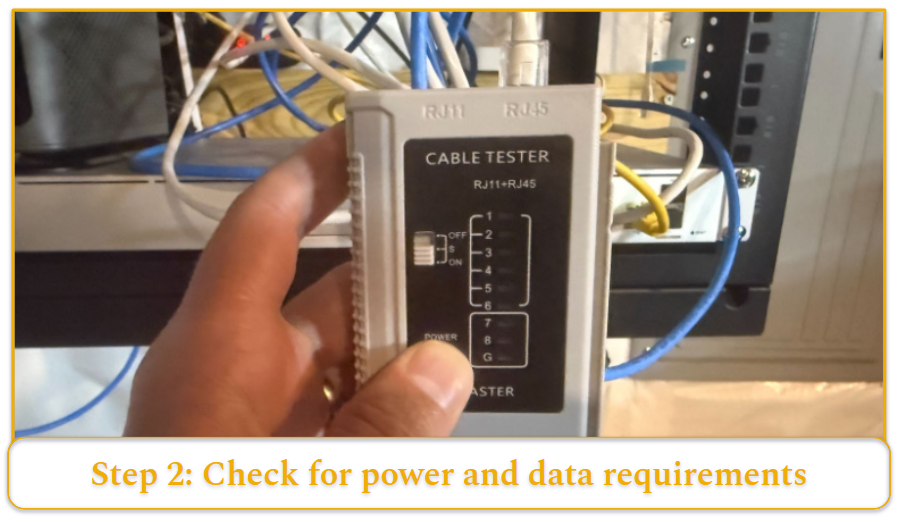
This step varies dramatically based on your camera type. My Ring cameras needed both power and WiFi access, while my planned Ubiquiti system will use POE (Power over Ethernet) through the cables I had my builder run.
- For POE cameras, you need Ethernet cable runs from each camera location back to your network switch.
- For wireless cameras, verify a strong WiFi signal at each mounting location using your phone.
- For cameras requiring separate power, locate the nearest outlet or plan your wire routing to avoid creating trip hazards.
Step 3: Mount the Bracket

Start by finding solid backing for your mount. I use a stud finder on exterior walls, but often you’re mounting to brick or concrete.
- For cameras on brick, you’ll need to use a masonry bit and concrete anchors rated for twice the camera weight.
- Mark your holes with the bracket as a template, then drill pilot holes.
- Pro tip from my engineering background: wrap your drill bit with tape at the desired depth to avoid drilling too deep. This saved me from hitting electrical wires during my installation.
Step 4: Run Cables (For Wired Systems)

This step separates DIY-friendly installs from ones requiring professional help.
- If you’re running new Ethernet cables, plan the route carefully. I had mine run through the walls during construction, but retrofit installations usually require external routing.
- For external cable runs, use weatherproof Ethernet cable and secure it every 2-3 feet with cable clips.
- Avoid running parallel to electrical wires for more than a few inches — I learned this creates interference that can degrade your video quality.
- Alternatively, you can run cables through your attic to the exterior locations you’d like to add cameras. This takes a lot more time and elbow grease, but the end result looks much better than visible wires running along the outside of your home.
In my current home, I had my builder provide a cable tube that goes up to my attic from my basement, where my Ubiquiti data rack is located. This will allow me to easily add more Ethernet cables to my attic (then out to the sides of my home) for future PoE camera installations.
Step 5: Connect Power and Data
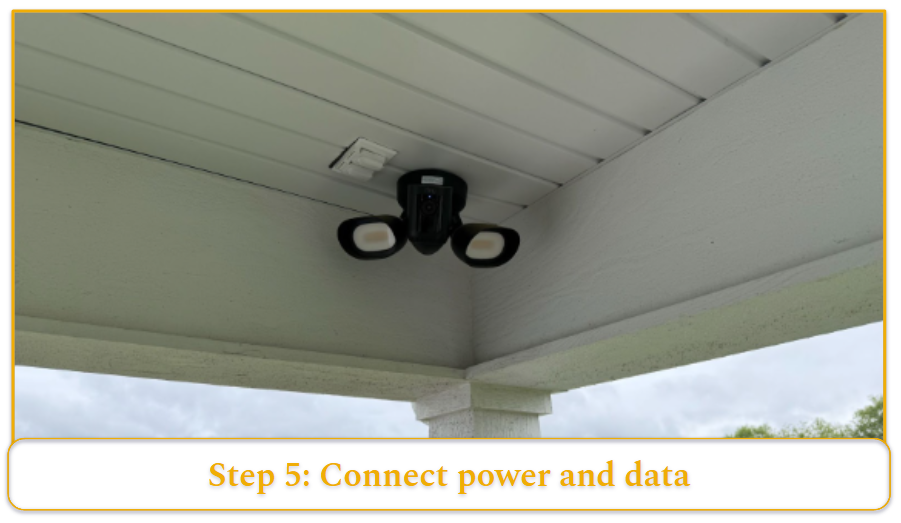
POE cameras get both power and data through the Ethernet cable — just plug into your POE switch.
- For cameras with separate power adapters, I run the power cable along the same path as data cables when possible.
- Test connections before final mounting. Nothing’s worse than discovering a bad cable after everything’s sealed up. I always plug everything in and verify video feed quality before proceeding to weatherproofing.
Step 6: Mount and Aim the Camera
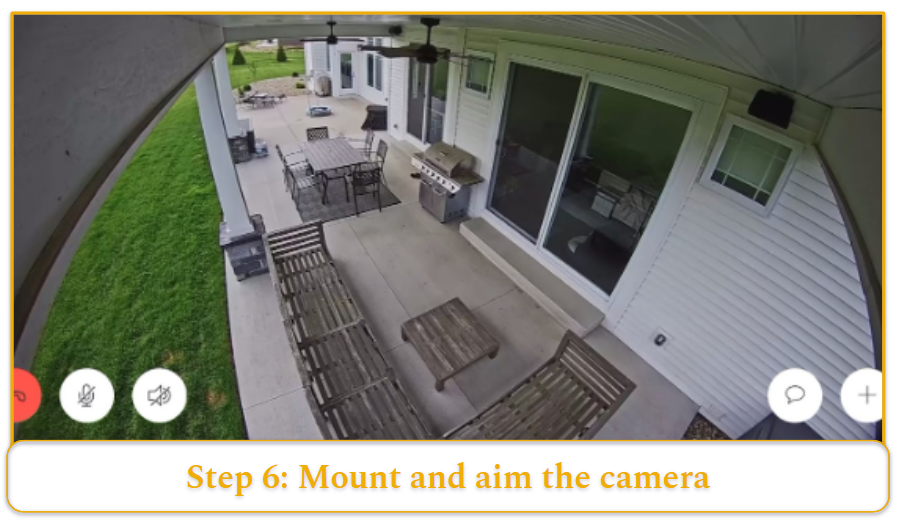
Attach the camera to your mounted bracket and roughly aim it.
- Don’t tighten everything down yet — you’ll need to fine-tune the angle. Most cameras have adjustment screws that let you pan, tilt, and rotate the view.
- Use your phone app or monitoring software to dial in the exact angle. I spent way too much time on this step initially, but getting it right prevents having to remount later.
- Focus on capturing the approach path rather than trying to cover everything.
Step 7: Weatherproof All Connections

Outdoor installations need protection from water infiltration.
- I use silicone caulk around the mounting bracket and self-amalgamating tape on any cable connections that can’t be sealed inside junction boxes.
- Pay special attention to where cables enter the building. Water follows gravity and cable paths, so create drip loops before cables go through walls. This simple step prevented water damage during my first winter with the Ring system installed.
Step 8: Test System Operation
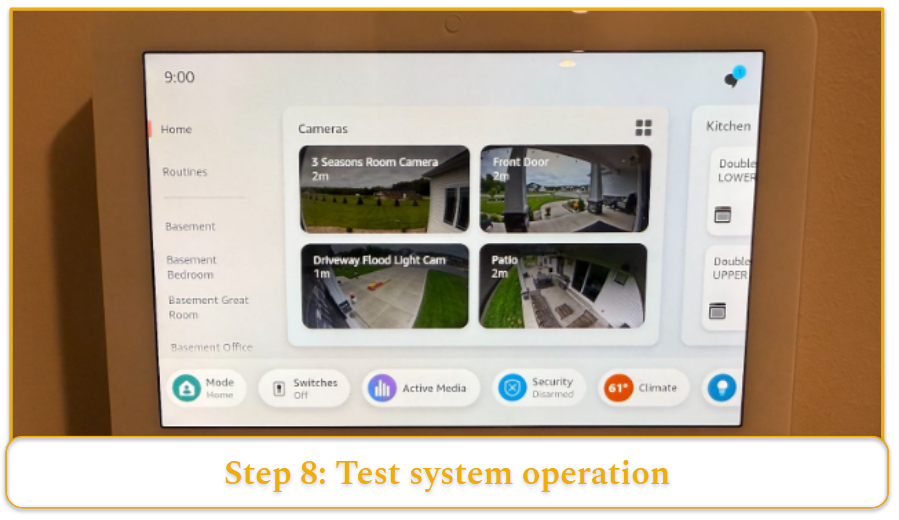
Power up your complete system and verify that each camera feeds properly to your monitoring device. Check night vision functionality if your cameras have it – I discovered one of my Ring cameras had a defective IR LED only after testing in darkness.
Walk through each camera’s field of view and confirm the motion detection zones are set correctly. Record some test footage to verify your storage system is working properly.
How to Install Wireless Surveillance Cameras
Wireless cameras simplify installation but introduce their own challenges. My Ring setup taught me that “wireless” really means “no data cable” – you still need power for most cameras. Here’s how to handle a wireless installation properly.
Test WiFi Signal Strength First
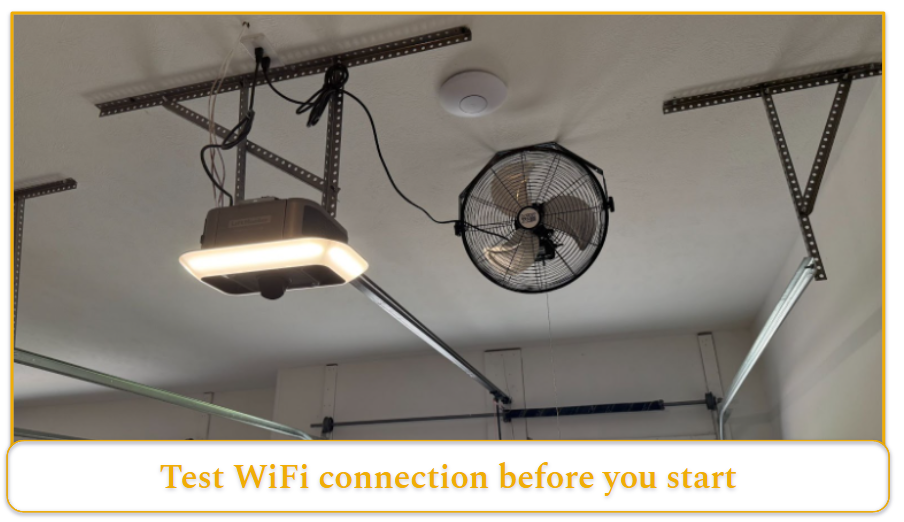
Before mounting anything, test your WiFi signal at each planned camera location. I use my phone’s WiFi analyzer app to check signal strength, but you can also stream a video call from each spot to test real-world performance.
Your camera needs consistent signal strength, not just connectivity. I learned this when my first Ring camera kept dropping connection during peak usage hours. Move your router or add a WiFi extender (like I did in my garage) if you’re getting less than 3 bars at any camera location.
Mount Cameras Near Power Sources
Most wireless cameras still need power cables. During my Ring installation, I planned camera locations around existing outdoor outlets whenever possible. This keeps the installation clean and avoids running extension cords.
For cameras that need new power outlets, you’ll likely need an electrician unless you’re comfortable with electrical work. In my previous home, I opted to use existing outlets and accept slightly compromised camera angles rather than running new electrical lines.
Configure Network Settings Before Final Installation
Connect each camera to your WiFi network while it’s still at ground level. Most cameras have a temporary setup mode that requires pressing buttons or scanning QR codes – much easier when you can actually reach the camera.
Test the camera’s connectivity by walking it to the installation location while monitoring the feed on your phone. This catches connection issues before you’re standing on a ladder trying to troubleshoot.
Account for Battery-Powered Cameras
Some wireless cameras run on rechargeable batteries. These need different mounting considerations since you’ll be removing them periodically for charging. Mount the bracket so you can easily lift the camera out without using tools.
I used battery cameras for my old home, but ruled them out for my new one because I didn’t want to charge each camera every 2-3 months. The convenience of wireless data didn’t outweigh the maintenance hassle for my situation.
Set Motion Detection Zones Carefully
Wireless cameras often have limited recording time or cloud storage, so the motion detection setup becomes more important. I spent considerable time fine-tuning my Ring cameras’ motion zones to avoid recording every passing car or swaying tree branch.
Test motion detection by walking through different areas while watching the feed. Adjust sensitivity settings to balance between missing important events and getting flooded with false alerts. This took me several days of tweaking to get right.
Positioning and Adjusting Cameras
Getting camera placement right makes the difference between useful security footage and expensive decoration. I repositioned two of my Ring cameras after the initial installation because I focused too much on coverage area and not enough on practical considerations.
Height Matters More Than You Think
Mount outdoor cameras between 8-10 feet high. I initially mounted one Ring camera at 12 feet, thinking higher meant better coverage. Wrong. The angle was so steep that I could see the tops of people’s heads, but couldn’t identify faces.
At 8-9 feet, you get clear facial recognition for anyone approaching while staying out of easy reach for tampering. Use a longer lens or tilt the camera down slightly if you need to capture details at ground level from this height.
Cover Approach Paths, Not Everything
Focus on where people naturally walk – driveways, walkways, and entry points. My biggest mistake was trying to cover my entire front yard with one camera. The result was footage of everything but clear details of nothing.
Position cameras to capture the 15-20 feet of approach path leading to doors, gates, or other entry points. This gives you multiple frames of anyone approaching, increasing your chances of getting a clear identification shot.
Avoid Common Angle Traps
Don’t point cameras directly into sunrise or sunset paths. I learned this when my east-facing Ring camera became useless every morning from glare. Check the sun’s path at your location and angle cameras to avoid direct backlighting during peak activity hours.
Watch for reflective surfaces like windows, cars, or metal siding that can cause glare or wash out your image. Position cameras at slight angles to these surfaces rather than pointing directly at them.
Indoor Camera Placement Strategy
For indoor cameras, corner mounting gives you the widest coverage with the fewest blind spots. Mount them high enough to avoid accidental bumping but low enough to capture faces clearly – usually 7-8 feet works well.
Avoid pointing indoor cameras toward windows during daytime hours. The contrast between bright outdoor light and darker indoor spaces will either blow out the window area or make indoor details too dark to see.
Test Different Times and Conditions
Walk through your camera coverage at different times of day and weather conditions. I discovered my Ring camera’s night vision was practically useless during rain because water droplets on the lens scattered the IR light.
Check how shadows fall throughout the day. That perfectly positioned camera might create a blind spot when afternoon shadows shift. I ended up adjusting one camera angle by 15 degrees to account for a shadow that appeared every day around 4 PM.
Fine-Tune Motion Detection Zones
Most cameras let you customize motion detection areas. Use this feature to focus on important zones while ignoring areas with routine movement like busy streets or neighbors’ driveways.
Set up overlapping detection zones where multiple cameras can see the same approach path. This redundancy helped me catch several incidents where one camera missed the action due to temporary obstructions or lighting issues.
Connecting to Monitoring and Storage Systems
The monitoring and storage setup differs significantly between wired and wireless systems. My Ring cameras connect through WiFi to cloud storage, while my planned Ubiquiti system will use local network video recorders (NVRs). Each approach has trade-offs you need to understand upfront.
Wired Camera Connections
POE cameras simplify connections by carrying both power and data through a single Ethernet cable. These connect directly to a POE switch, which then connects to your network and NVR system. I had my builder run CAT6 cables specifically for this setup during construction.
For non-POE wired cameras, you’ll run separate power and data cables. The data connection typically uses BNC connectors for analog cameras or Ethernet for IP cameras. These feed into a digital video recorder (DVR) for analog systems or directly to your network for IP cameras.
Test each connection before finalizing the installation. I always verify video quality and recording functionality for each camera individually before connecting the full system.
Wireless Camera Network Setup
Wireless cameras connect to your home WiFi network and usually stream to cloud-based storage services. My Ring system works this way – cameras connect to my WiFi router, then upload footage to Amazon’s cloud servers.
The main limitation here is bandwidth. Each camera uses 1-2 Mbps of upload bandwidth for standard definition, more for higher quality. With three cameras running, I noticed my internet connection slowing down during peak recording times until I upgraded my plan.
Consider your router’s capabilities too. Older routers struggle with multiple high-definition video streams. I had to upgrade from my old 802.11n router to handle my Ring cameras reliably.
Local vs Cloud Storage Decisions
Cloud storage offers convenience and off-site backup but comes with ongoing subscription costs. My Ring cameras have a monthly fee for anything beyond basic live viewing. The convenience of accessing footage from anywhere justified the price for my setup.
Local storage through NVRs gives you complete control and no monthly fees after the initial hardware investment. This is why I’m planning to upgrade to the Ubiquiti system eventually – the long-term costs work out better for multiple cameras.
Calculate storage needs based on recording schedules and retention requirements. Continuous recording eats up storage much faster than motion-triggered recording. My Ring system records only on motion detection, which keeps cloud storage costs manageable.
Network Infrastructure Requirements
For wired IP camera systems, plan your network infrastructure carefully. Each camera needs network connectivity back to your recording device. POE switches simplify this by providing both network and power distribution from a central location.
I planned my Ubiquiti system around a central network rack in my basement, where Ethernet cables from all camera locations terminate. This setup requires a managed POE switch capable of handling the power draw from all cameras simultaneously.
Wireless systems put different demands on your network. Strong WiFi coverage becomes essential, and you may need additional access points for reliable connectivity to distant cameras.
Recording and Backup Strategies
Set up redundant recording if your security needs justify the cost. Some systems can record locally while simultaneously backing up to cloud storage. This protects against both hardware failures and network outages.
Consider recording schedules that match your actual security needs. Continuous recording provides complete coverage but requires massive storage. Motion-triggered recording with pre-buffer captures sufficient detail for most home security applications while using far less storage space.
For local storage systems, plan for hard drive failures. RAID configurations or scheduled backups to external drives prevent losing footage when drives fail. I learned from IT colleagues that hard drives in continuous recording applications fail more frequently than typical computer drives.
Maintenance and Best Practices
Surveillance systems need regular maintenance to function reliably. My Ring cameras taught me that outdoor electronics face constant challenges from weather, dust, and temperature changes. A little preventive care prevents expensive replacements and gaps in coverage.
Clean Cameras Quarterly
Outdoor camera lenses collect dirt, spider webs, and water spots that degrade image quality. I clean my Ring cameras every three months or after major storms. Use a microfiber cloth slightly dampened with water – avoid harsh cleaners that can damage lens coatings.
Check for spider webs around cameras monthly during warm weather. Spiders love the infrared heat from night vision cameras and will build webs directly across the lens. I learned this after reviewing footage that looked like it was shot through frosted glass.
Remove any vegetation growing near cameras during your quarterly cleaning. Tree branches and bushes can shift over time, gradually blocking camera views. What starts as a small twig can become a major obstruction after a growing season.
Inspect Mounting Hardware Twice Yearly
Check mounting screws and brackets every six months. Temperature cycling loosens hardware over time, and I’ve seen cameras gradually tilt downward as mounts work loose. Carry a screwdriver during your cleaning routine and tighten anything that’s backing out.
Look for rust or corrosion on mounting hardware, especially in coastal areas or regions with road salt. Replace corroded hardware before it fails completely. I use stainless steel hardware for all outdoor camera installations after seeing what road salt did to standard screws.
Inspect weatherproofing seals around cable connections annually. UV exposure and temperature cycling degrade silicone caulk and rubber boots over time. Re-seal any connections showing cracks or gaps before water infiltration causes damage.
Monitor System Performance Monthly
Check recording quality and storage capacity monthly. Review sample footage from each camera to verify image quality hasn’t degraded. Look for new blind spots, lighting issues, or obstructions that may have developed.
Test motion detection and alert systems monthly by walking through detection zones. I discovered one of my Ring cameras had stopped sending alerts after a firmware update, but only because I tested the system regularly.
Monitor your network performance if using wireless cameras. WiFi signal strength can change as neighbors add new routers or as weather affects outdoor equipment. Use your camera app to check signal strength at each camera location.
Plan for Component Replacement
Camera batteries in wireless systems typically last 2-6 months, depending on usage and weather. Cold temperatures dramatically reduce battery life – my Ring cameras at my previous house needed more frequent charging during the winter months.
Plan to replace outdoor camera housing every 5-7 years in harsh climates. UV exposure and temperature cycling eventually degrade plastic components. Metal housings last longer but cost more initially.
Hard drives in NVR systems typically need replacement every 3-5 years under continuous recording loads. Monitor drive health through your system’s diagnostics and replace drives showing early warning signs before they fail completely.
Network Equipment Maintenance
Clean dust from the NVR and switch equipment every six months. Electronics generate heat, and dust accumulation reduces cooling efficiency. I learned this lesson when an overheated switch caused intermittent camera dropouts.
Update firmware annually or when security patches are released. Set calendar reminders to check for updates since some systems don’t update automatically. Security cameras are frequent targets for network attacks, so staying current with patches is important.
Test backup power systems quarterly if you have them. UPS batteries degrade over time and may not provide the expected runtime during power outages. Replace UPS batteries every 3-4 years as preventive maintenance.
Keep Documentation Current
Maintain records of camera positions, network settings, and access credentials. I keep a simple diagram showing each camera’s coverage area and any known blind spots. This helps when troubleshooting issues or planning system upgrades.
Document any changes you make to camera positions or settings. What seems obvious during installation becomes fuzzy months later when you’re trying to diagnose a problem. I learned to photograph camera angles and write down the reasons for specific positioning choices.


