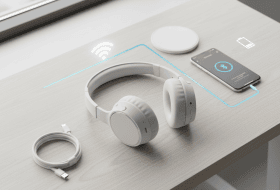If you get a set of wireless headphones, the first thing you’ll need to do is pair them up with a device.
This guide will walk you through everything you need to know about installing and pairing wireless headphones, from the technology behind them to troubleshooting common connection issues.
What You’ll Need:
- Wireless headphones or earbuds (fully charged)
- A Bluetooth or Wi-Fi-enabled device (smartphone, mac, PC, TV, etc.)
- Internet access (for firmware updates if needed)
How to Set Up Wireless Headphones: Step by Step
Step 1: Charge Your Headphones
![[MK] Draft: How to Set Up Wireless Headphones](https://www.market.com/wp-content/uploads/2025/11/-mk-draft-how-to-set-up-wireless-headphones-1.png)
Before attempting to pair your wireless headphones, ensure they are fully charged. Low battery levels can interfere with the pairing process or prevent it entirely. Plug in your headphones and allow them to charge completely.
Step 2: Activate Pairing Mode on Your Headphones
![[MK] Draft: How to Set Up Wireless Headphones](https://www.market.com/wp-content/uploads/2025/11/-mk-draft-how-to-set-up-wireless-headphones-2.png)
Turn on your headphones and put them in pairing mode. Typically, this involves holding down the power button or a dedicated Bluetooth button for a few seconds until you see a blinking LED light. If your headphones have a specific pairing button, follow the manufacturer’s instructions for this step.
Step 3: Open Bluetooth Settings on Your Device
![[MK] Draft: How to Set Up Wireless Headphones](https://www.market.com/wp-content/uploads/2025/11/-mk-draft-how-to-set-up-wireless-headphones-3.png)
Next, open the Bluetooth settings on the device you want to pair with. Depending on your device, the location of these settings will differ:
- On Android Devices: Open Settings, then tap on Connections > Bluetooth.
- On iOS Devices: Open Settings, then tap on Bluetooth.
- On macOS Devices: Go to System Preferences > Bluetooth.
- On Windows PC: Click the Start Menu > Settings > Devices > Bluetooth & other devices.
- On Smart TVs: Go to the TV’s settings menu, navigate to Sound or Audio Settings, and turn on Bluetooth.
Step 4: Select Your Headphones from the Device List
![[MK] Draft: How to Set Up Wireless Headphones](https://www.market.com/wp-content/uploads/2025/11/-mk-draft-how-to-set-up-wireless-headphones-4.png)
Once Bluetooth is enabled, your device will start scanning for nearby devices. Wait for your headphones to appear in the list of available devices. The name will often include the model number, but this may vary depending on the brand. Select your headphones from the list of available devices.
- On Android: Once the headphones appear, tap on the name of your headphones.
- On iOS: Tap on the name of your headphones under Other Devices.
- On macOS: Select your headphones from the Bluetooth list and click Connect.
- On Windows PC: Choose your headphones from the list and click Pair.
Step 5: Confirm the Pairing
After selecting your headphones, you may be prompted to confirm the pairing. Some devices will ask you to enter a passcode, which is usually “0000” or “1234”. Confirm the pairing, and your headphones should successfully connect to the device.
Step 6: Test the Connection
After confirming the pairing, test the connection by playing audio or music. If the sound comes through your headphones, then the pairing was successful, and you’re ready to enjoy wireless audio.
Pro Tip: If your headphones do not appear in the list, try turning Bluetooth off and on again on your device. Alternatively, restart your headphones and repeat the pairing process. This can help clear any minor connection issues.
How to Unpair Wireless Headphones
Step 1: Access Bluetooth Settings on Your Device
The first step is to open the Bluetooth settings on the device you want to unpair or forget the headphones from. Here’s how to do it depending on your device:
- On Android: Go to Settings > Connections > Bluetooth.
- On iOS: Open Settings > Bluetooth.
- On Windows: Click the Start Menu > Settings > Devices > Bluetooth & other devices.
- On macOS: Go to System Preferences > Bluetooth.
Step 2: Locate Your Headphones
Find your headphones in the list of paired devices. The name will typically include the model number or brand name.
- On Android: Your headphones will appear in the list under “Paired devices.”
- On iOS: Look for the name of your headphones under “My Devices.”
- On Windows: Your headphones will be listed under “Audio” or in the main list of connected devices.
- On macOS: Your headphones will appear in the list of devices.
Step 3: Unpair or Forget the Device
Once you’ve located your headphones, follow these steps to forget or unpair the device:
- On Android: Select your device in the Bluetooth settings, then tap Unpair (usually found in the lower right corner of the device’s listing).
- On iOS: Tap the info icon (the circled “i”) next to your headphone’s name, then select Forget this device.
- On Windows: In the Bluetooth & other devices menu, click on your headphones and then select Remove device.
- On macOS: In the Bluetooth settings menu, click the info icon (the circled “i”) next to your headphones’ name, then click Forget this device.
Step 4: Confirm the Action
After following the steps above, your headphones should be removed or forgotten from your device. If needed, you can reconnect them by pairing again as you did initially.
How to Switch Between Devices
Switching between devices can be seamless if you’re in a unified ecosystem, such as Apple’s AirPods, for example, switch automatically between iPhone, iPad, and Mac signed into the same Apple ID.
Otherwise, if your device supports Bluetooth Multipoint, you can connect to more than one device simultaneously.
For those that do not support Multipoint, switching requires manually disconnecting from the first device and reconnecting on the second.
To switch:
- Disconnect from the currently connected device (Bluetooth settings > Disconnect).
- On the new device, open Bluetooth settings and connect to the headphones.
What To Do If Wireless Headphones Won’t Connect
Resetting Bluetooth Headphones
If you’re struggling to connect, try resetting the headphones. While each brand is different, the general method involves holding the power and volume buttons for several seconds until the indicator light flashes or the headphones power cycle.
Addressing Connection Problems
If you experience audio drops, remove other Bluetooth devices nearby, restart both your headphones and your device, and ensure no obstructions (like walls or metal surfaces) are blocking the signal. It can also help to unpair and then re-pair the headphones.
Ensuring Compatibility
Check that your device supports the correct Bluetooth version and audio profile (A2DP, for example). Also, look for firmware updates via the manufacturer’s app or website, as these often fix bugs that prevent proper pairing.