Selecting a keyboard may seem like a simple task at first glance, but it quickly becomes overwhelming when you start exploring the vast number of options available. Keyboards come in every style imaginable — from compact wireless designs meant for mobility, to heavy-duty mechanical boards built for performance and longevity.
This guide is designed to help you cut through the clutter and understand what really matters when choosing a keyboard that fits your needs.
Keyboard Size and Layout
Full-Size Keyboards
A full-sized keyboard includes the full suite of keys: the standard letter and number keys, function keys, arrow keys, navigation buttons like Home and End, and a number pad.
This layout is ideal for users who rely on shortcuts, work with spreadsheets regularly, or prefer a traditional typing setup with nothing left out. The tradeoff, however, is space. A full-size board can take up a lot of room on your desk, sometimes making it harder to place your mouse in an ergonomic position.
Tenkeyless Designs
To balance functionality with space, many users opt for what’s known as a tenkeyless keyboard. This design eliminates the number pad while retaining the rest of the standard keys, reducing the keyboard’s width by about twenty percent.
Tenkeyless is a popular choice among gamers and general users alike, offering more room for mouse movement and better overall comfort without sacrificing key functionality.
Compact Layouts
Even smaller layouts are available for those who want the most compact setup. These include 75%, 65%, and 60% layouts, each of which trims away different sets of keys to save even more space.
- A 75% keyboard typically squeezes the arrow keys and function row closer together into a tight layout.
- A 65% design goes further by removing the function keys entirely while keeping the arrows and some navigation buttons.
- The 60% format is even more minimalist, often dropping both the function row and the arrow keys altogether.
Using a compact keyboard means you’ll need to rely on shortcut layers to access certain functions. For instance, you might hold down a special key to temporarily turn the letter keys into arrow keys or function buttons. This system works well once you get used to it, but it can be frustrating at first if you frequently rely on those missing keys.
Keyboard Layouts Compared
How to Choose the Right Size for Your Needs
Choosing the right size is all about finding the right balance between functionality and comfort. Think carefully about which keys you actually use and how often, then match your layout choice to your workflow. It’s not uncommon for users to find that removing a few keys they rarely touch results in a more comfortable and focused typing experience overall.
Smaller layouts are ideal for users who need portability, have limited desk space, or prefer a minimal aesthetic. They’re especially popular in gaming setups where space for mouse movement is a priority.
Keep in mind, if you spend a lot of time entering data or using keyboard shortcuts that involve navigation keys, a larger layout will likely serve you better.
Switch Technology and Typing Feel
Why Switch Mechanisms Matter
The switch beneath each key determines how your keyboard feels to type on, how quickly it responds to input, and how long it will last. It’s not just a technical detail; it is one of the most influential aspects of your overall typing or gaming experience.
There are three main categories of switch technology: mechanical, membrane, and scissor. Each has distinct characteristics that impact durability, tactile feedback, and sound level.
Mechanical Switches: Built for Performance and Longevity
Mechanical keyboards use individual switches under every key. Each switch is made of a stem, spring, and housing, allowing for precise and consistent key presses. This type of construction delivers immediate feedback, faster response times, and exceptional durability. Most mechanical switches are rated to last tens of millions of keystrokes, far surpassing the lifespan of traditional alternatives.
This durability and consistency make mechanical keyboards especially popular among gamers, programmers, writers, and anyone who types heavily throughout the day. They also allow for more customization in terms of key feel, sound profile, and resistance.
Membrane Keyboards: Quiet and Cost-Effective
Unlike mechanical models, membrane keyboards rely on pressure pads that sit beneath a flexible rubber or silicone dome. When you press a key, the pressure collapses the dome and completes the circuit. These keyboards are typically quieter and more affordable, making them a common choice for general use.
However, the typing experience is usually softer and less defined. Over time, the rubber domes can wear out, which may result in mushy or inconsistent key responses.
For light use or users who prefer very quiet operation, membrane keyboards remain a practical choice. However, they often lack the crisp feel and longevity that many prefer once they’ve experienced mechanical switches.
Scissor Switches: The Middle Ground
Scissor switches are a variation of membrane technology, often found in laptops and slim-profile desktop keyboards. They use a stabilizing mechanism that forms a cross shape—like scissors—to provide a more stable key press. These switches tend to be low-profile, relatively quiet, and more durable than standard rubber domes.
The current Apple laptops all come standard with a scissor switch mechanism keyboards, for example.
The result is a keyboard that feels tighter and more responsive than a basic membrane model, though it still lacks the full feedback of a mechanical switch. Scissor switches are a good compromise for users who want something quieter and more compact without completely sacrificing responsiveness.
Switch Technology Comparison
Understanding Switch Feel: Linear, Tactile, and Clicky
Within the world of mechanical keyboards, switches are further categorized by how they feel when pressed.
- Linear switches move straight up and down with no bump or noise. They deliver smooth keystrokes, making them popular for fast-paced gaming where speed and precision are critical. Because they lack tactile feedback, some typists find them less satisfying for extended writing sessions.
- Tactile switches, on the other hand, include a small bump in the middle of the key press. This lets your fingers feel when the input has been registered without needing to bottom out the key. Many people find this tactile feedback useful for both typing accuracy and overall comfort. It’s a well-rounded choice that appeals to a wide range of users.
- Clicky switches are similar to tactile ones but add an audible “click” at the actuation point. The sound is satisfying to many, especially those who enjoy a typewriter-like experience, but it may be too loud for shared or quiet workspaces.
Each switch type has its advantages. Linear switches offer smooth action for rapid key presses, tactile ones strike a balance between speed and feedback, and clicky switches prioritize sound and responsiveness. Your choice will depend on personal preference, intended use, and your sensitivity to noise.
Which Switch Is Right for You?
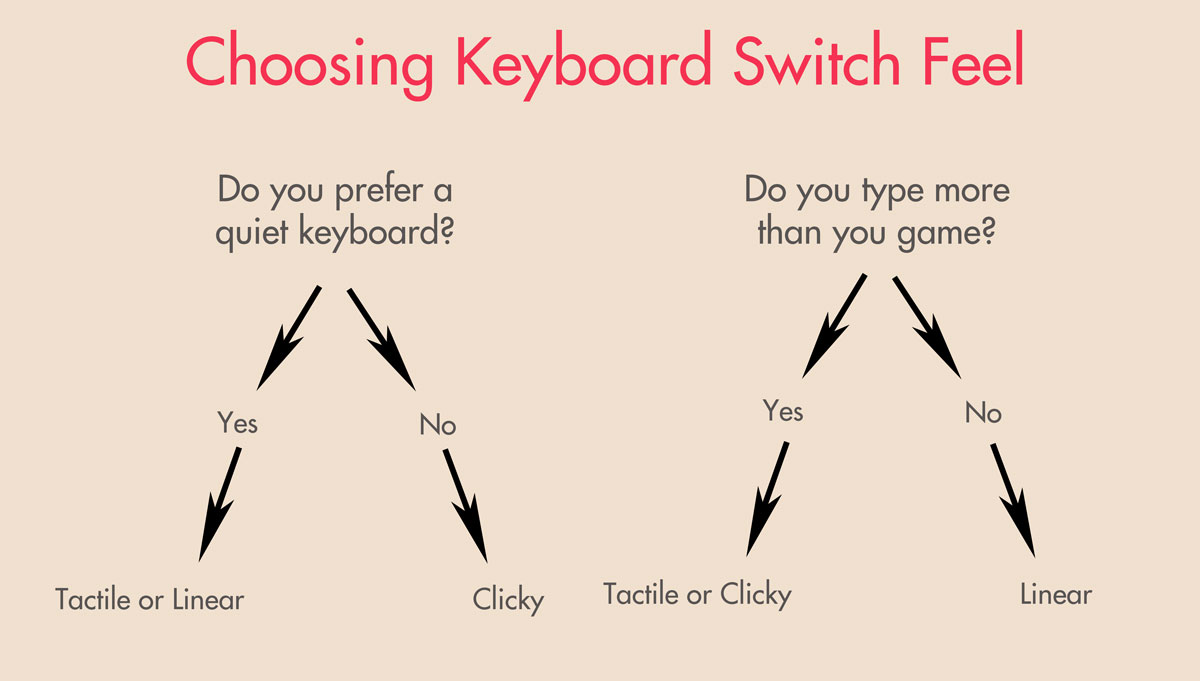
If you’re new to mechanical keyboards and unsure where to start, tactile switches are often considered the safest choice. They provide a noticeable but not overwhelming bump, offering clarity with every press. Gamers may prefer linear switches for their consistent speed, while those who want auditory feedback and don’t mind the noise might gravitate toward clicky options.
Before making a decision, think about how much you type, what kind of work or play you do, and whether others nearby might be disturbed by noise. In the end, the best switch for you is the one that feels natural, reliable, and comfortable under your fingertips.
Connectivity and Performance
Wired or Wireless: Which Connection Type Suits You Best
One of the first things to consider when choosing a keyboard is how it connects to your computer. Some people prefer the simplicity and reliability of a wired connection.
With a wired keyboard, you never have to think about battery life or wireless interference. The signal is constant, and the response is immediate. This type of connection is often favored by competitive gamers and professionals who want zero input lag and a fully dependable setup.
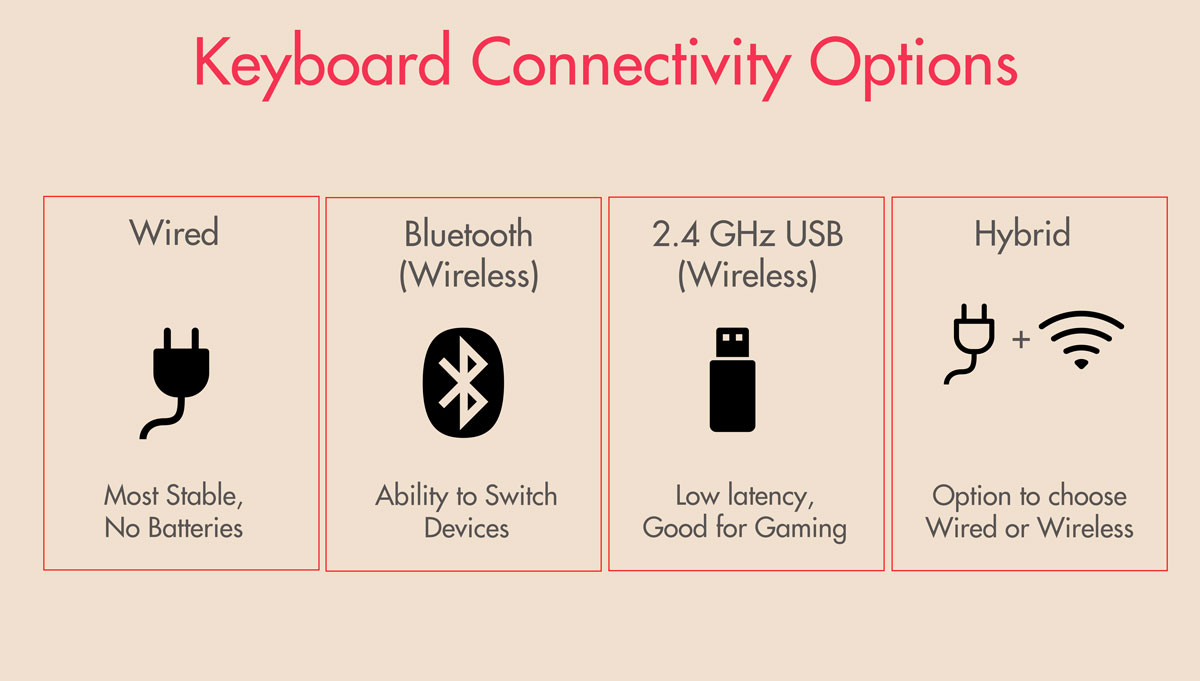
Wireless keyboards, on the other hand, offer freedom from cables and a cleaner desk space. Modern wireless models are highly responsive, with many using either Bluetooth or a 2.4 GHz USB receiver to communicate with your device.
Bluetooth keyboards have the added benefit of switching between multiple devices, which is useful for people who work across a laptop, tablet, or desktop. USB dongle-based keyboards typically provide lower latency and are more responsive for activities that demand precision.
There are also models that support both wired and wireless modes. This dual-mode capability is especially convenient, allowing you to use the keyboard wirelessly when you want flexibility, and then plug it in during extended sessions or when charging. These hybrid models are increasingly common and offer the best of both worlds.
Polling Rate: The Speed Behind Every Keystroke
The polling rate of a keyboard refers to how often it reports its status to the computer. This is measured in hertz, and it reflects how quickly your input reaches the system. A polling rate of 1000 Hz means the keyboard communicates with the computer every one millisecond.
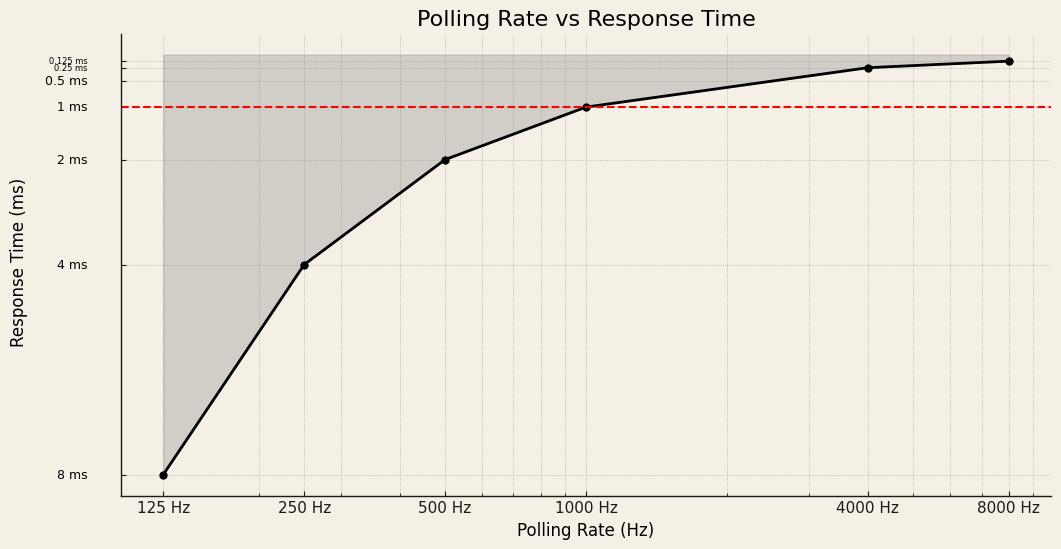
Most modern keyboards, especially mechanical ones, support at least 1000 Hz, which is more than fast enough for most users. Higher polling rates, such as 4000 Hz or even 8000 Hz, exist in high-end gaming keyboards. These are designed for users who demand the absolute fastest response times, although the difference is often imperceptible to the average person.
Unless you are an esports-level player or working in a niche environment where every millisecond matters, a standard polling rate is more than adequate. What matters more is consistent performance and low input lag, which are generally well-managed in quality keyboards across both wired and wireless models.
Battery Life: The Hidden Factor in Wireless Convenience
For wireless keyboards, battery life is a key consideration. A long-lasting battery means fewer interruptions and less maintenance. Top-tier wireless keyboards can often last fifty hours or more on a single charge, especially if they use power-efficient components and have the option to turn off lighting effects.
Some models include built-in rechargeable batteries, while others rely on disposable ones. Either type can work well, but it’s important to know what you’re getting.
Keyboards with advanced backlighting features tend to use more power, so if battery longevity is a priority, you may want a model with adjustable brightness or one that allows backlighting to be turned off completely.
Battery life is especially important if you work long hours or game for extended periods. A keyboard that runs out of power mid-session can be a major inconvenience. Checking battery specifications and charging methods in advance helps ensure your keyboard won’t let you down at the wrong time.
Key Rollover and Anti-Ghosting: Accuracy You Can Count On
Another critical aspect of keyboard performance is how well it handles multiple simultaneous key presses. If this is important to you, look out for the terms ‘key rollover’ and ‘ghosting’ or ‘anti-ghosting’ in the specs.
Key rollover refers to the number of keys a keyboard can register at once. In low-end keyboards, pressing several keys together may result in missed inputs, which can be frustrating during gaming or fast typing.
A good keyboard will support at least six-key rollover, which is sufficient for most users. Higher-end models offer full n-key rollover, meaning there is no limit on how many keys can be pressed at the same time. This ensures every input is captured accurately, even during the most intense typing or gaming sessions.
Ghosting, which happens when unintended keys are triggered due to hardware limitations, is also a concern with cheaper boards. Anti-ghosting features prevent this by ensuring only the intended keys are registered. Most quality keyboards today include some level of anti-ghosting, and it is particularly important for gaming and complex shortcut use.
When combined, rollover and anti-ghosting ensure that your inputs are both fast and accurate. These features may not always be advertised as loudly as lighting effects or keycap designs, but they are vital to delivering a smooth, frustration-free experience.
Build Quality, Keycaps, Lighting, and Custom Features
Why Keycap Materials Make a Difference
While often overlooked, the material used in a keyboard’s keycaps has a noticeable impact on comfort, longevity, and appearance. Most keycaps are made from either ABS or PBT plastic.
ABS is commonly used in mass-market keyboards because it’s inexpensive and easy to manufacture. However, ABS tends to wear down faster, often becoming smooth and shiny over time, especially in areas of frequent use.
PBT, by contrast, is thicker and more resistant to wear. It holds its texture longer and doesn’t develop the same glossy finish that ABS tends to show after extended use. Keyboards with PBT keycaps generally feel more solid and maintain a cleaner look over the long term. They are considered the better choice by many enthusiasts, particularly those who type heavily or use their keyboard as a central part of their daily workflow.
Keycap Material Comparison: ABS vs PBT
Some keycaps are made using double-shot or dye-sublimation techniques.
Double-shot molding involves injecting two layers of plastic, one for the key and one for the legend. This means the characters can never wear off, because they aren’t printed; they are simply part of the structure.
Dye-sublimation is a different process that embeds the lettering into the plastic, making it far more resistant to fading compared to painted or laser-etched alternatives.
If durability and long-term legibility are important to you, it’s worth checking what type of keycap and printing process the keyboard uses before you buy. Better keycaps contribute not only to appearance and longevity, but also to a more satisfying and consistent typing experience.
Build Materials
Beyond the keycaps themselves, the overall build quality of the keyboard matters more than many realize. A well-built keyboard provides stability, comfort, and a premium feel that you can notice every time you type.
Popular premium keyboards are typically metal-bodied keyboards. Plastic builds can be durable if well-made, but generally feel cheaper and have shorter lifespans under heavy use.
Metal-bodied
Popular premium keyboards are typically metal-bodied keyboards. Metal frames or reinforced top plates are generally more durable and less prone to flexing. They often feel heavier and sturdier on the desk, which reduces movement during use.
Plastic-bodied
Plastic-bodied keyboards can still be well-made, but they tend to be lighter and may not have the same solid feel. If you’re a heavy typist or someone who uses their keyboard daily for long sessions, investing in a model with a metal frame or hybrid build can improve both comfort and durability.
The materials used also affect how a keyboard holds up over time. A board with a metal top plate and high-quality keycaps is likely to outlast cheaper alternatives, even under the stress of constant daily use.
Lighting Options
Although lighting doesn’t directly improve how a keyboard performs, it adds both aesthetic appeal and practical benefits. Backlit keyboards make it easier to type in low-light environments, and for those who use their computer at night or in shared spaces, the added visibility can be quite helpful.
Lighting options vary widely. Some keyboards offer a single static color, like white or soft blue, while others come equipped with full RGB lighting, allowing each key to glow in any color you choose. RGB keyboards often include software that lets you customize effects, colors, and brightness settings. This customization appeals to gamers and creative professionals, or anyone who wants to personalize their setup.
However, backlighting does consume power. On wireless keyboards, lighting can significantly affect battery life. If battery longevity is important to you, consider a model with adjustable brightness or the ability to disable lighting altogether when not needed.
Even if you don’t care much about aesthetics, a backlit keyboard can be a useful feature in dark rooms or during late-night sessions.
Programmable Keys and Macros: Customize Your Workflow
Some keyboards offer programmable keys that let you assign specific functions or custom commands. These features are especially valuable for gamers, content creators, and professionals who use complex software. Being able to automate tasks, launch programs, or string together keystrokes with a single button can improve both speed and convenience.
Examples of Common Programmable Key Commands (Macros)
Macro support varies between models. In some keyboards, macros are assigned to a handful of extra keys positioned along the side or top row. In others, every key can be reprogrammed through companion software. Advanced boards often include onboard memory, allowing you to save multiple profiles directly to the device and switch between them without reinstalling software.
If you don’t use complex commands or game-specific shortcuts, you may not need this feature. However, for those who do, macro functionality represents an enormous upgrade. It saves time and reduces repetition, which is valuable whether you’re in a competitive match or working in a demanding digital environment.
Even casual users may find remapping useful over time, especially when it comes to creating shortcuts for tasks like launching applications, muting audio, or opening folders.
Ergonomics, Buying Pitfalls, Keyboard Types, and Choosing Confidently
Comfort and Ergonomics
Typing for long periods can put a surprising amount of stress on your hands, wrists, and shoulders. That’s why ergonomic design is such an important consideration, especially for people who spend hours at their computer every day.
Ergonomic keyboards are built to support a more natural hand position. They often feature curved key layouts, split keyboard designs, or adjustable tenting angles that allow your wrists to remain in a more neutral position.
Many also include built-in wrist rests or low-profile designs that reduce strain on your forearms. If you’ve ever experienced wrist pain, numbness, or fatigue after a long session at the computer, an ergonomic keyboard may be a smart upgrade. These models take some time to get used to, especially if they feature non-traditional layouts, but the comfort gains are often well worth the adjustment period.
Even if you prefer a standard layout, small ergonomic improvements such as negative tilt, cushioned palm rests, or slightly concave key wells can make a big difference in daily comfort. Think of ergonomics not as a luxury, but as a long-term investment in your comfort and health.
Common Mistakes People Make When Buying a Keyboard
Choosing based purely on specs
With so many features and flashy specs to consider, it’s easy to make a decision that looks good on paper but disappoints in practice. One of the most common mistakes is choosing a keyboard based purely on technical specifications without considering how it actually feels.
Switch types, layout, and key spacing can make or break your typing experience, even if the keyboard ranks highly in performance tests.
Overlooking layout size
Another mistake is overlooking layout size. Many people are drawn to the compact look of smaller keyboards, but later regret losing access to essential keys like arrows, function buttons, or the number pad.
If you use shortcuts frequently or work in spreadsheets, that missing number pad can become a serious frustration.
Underestimating noise level
People also tend to underestimate how noisy some keyboards can be. A keyboard that sounds satisfying in theory, like a clicky mechanical model, might become a nuisance in shared spaces or quiet work environments. Just consider your surroundings before going for the loudest switch option.
Ignoring battery life
Battery life is another factor people often ignore, especially with wireless models. Some users discover too late that their fancy RGB lighting drains the battery much faster than expected. Always check how long a keyboard lasts on a charge under real conditions, not just ideal ones.
Not checking system compatibility
Lastly, not every keyboard is fully compatible with every system. While most modern models support Windows by default, macOS users may find that some function keys don’t work as expected, or that modifier keys are in the wrong position. The same goes for mobile devices or tablets. Be sure to check compatibility notes if you plan to use your keyboard across different platforms.
Brands: Who Makes What, and Why It Matters
There’s a wide range of manufacturers in the keyboard space, and each tends to have its own focus. Some brands are known for gaming performance, others for office ergonomics, and a few specialize in design-forward or enthusiast products.
For example, companies like Logitech and Microsoft offer solid reliability with a focus on wireless functionality and comfortable typing for everyday office use.
Razer, Corsair, and SteelSeries cater more to gamers, with keyboards that emphasize fast response times, RGB lighting, and programmable macros.
Keychron has become a favorite for users who want a good mechanical keyboard that works well with both Mac and Windows, often in wireless or hot-swappable formats.
Brands like Ducky, Leopold, and Varmilo are loved by mechanical keyboard enthusiasts for their build quality, switch variety, and subtle aesthetics.
Keyboard Brands and Their Focus Areas
Knowing which brand fits your priorities can help narrow the field significantly. If you want customization and software control, Razer or Corsair might be the better choice. For minimalism and wireless flexibility, Logitech or Keychron often stand out. For top-tier typing feel, brands like Ducky or Leopold are hard to beat.
Types of Keyboards and Their Best Use Cases
The keyboard market isn’t one-size-fits-all. Different types serve different needs, and understanding these categories helps you make a smarter decision.
Gaming keyboards are built for fast response, durability, and customization. They usually feature mechanical switches, advanced lighting controls, and support for macros. Competitive gamers benefit from features like high polling rates, anti-ghosting, and full key rollover.
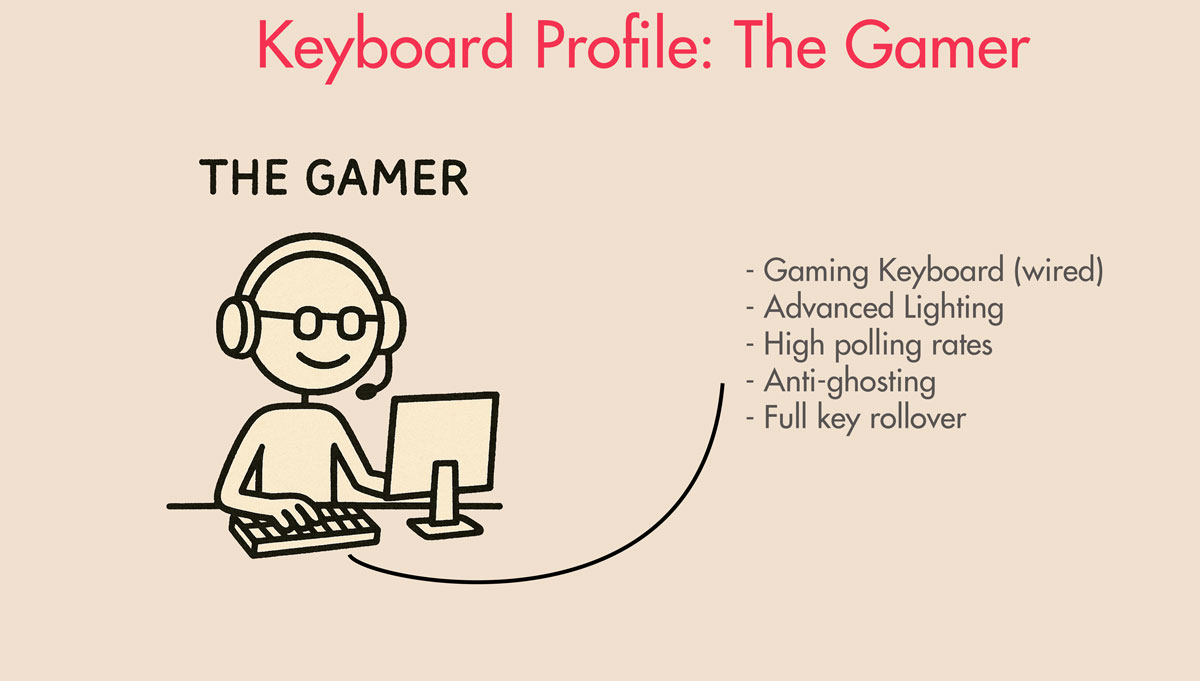
Mechanical keyboards appeal to those who care about typing feel, consistency, and durability. They’re great for writers, coders, and professionals who spend hours typing. Their switches can be selected based on tactile preference, and they tend to last much longer than standard alternatives.
Wireless keyboards are ideal for people who value flexibility and a tidy workspace. They’re popular among multitaskers who use tablets, laptops, or multiple computers. If you prioritize a clean aesthetic or often switch devices, wireless models are an excellent option.
Wired keyboards offer a consistent connection with no interruptions or lag. For gamers and office workers who don’t want to worry about charging or wireless interference, a reliable wired board is still hard to beat.
Ergonomic keyboards help reduce strain and prevent long-term injuries. They’re perfect for users who spend a lot of time typing or who’ve experienced wrist or hand discomfort. The adjustment can take time, but the comfort rewards are worth it.
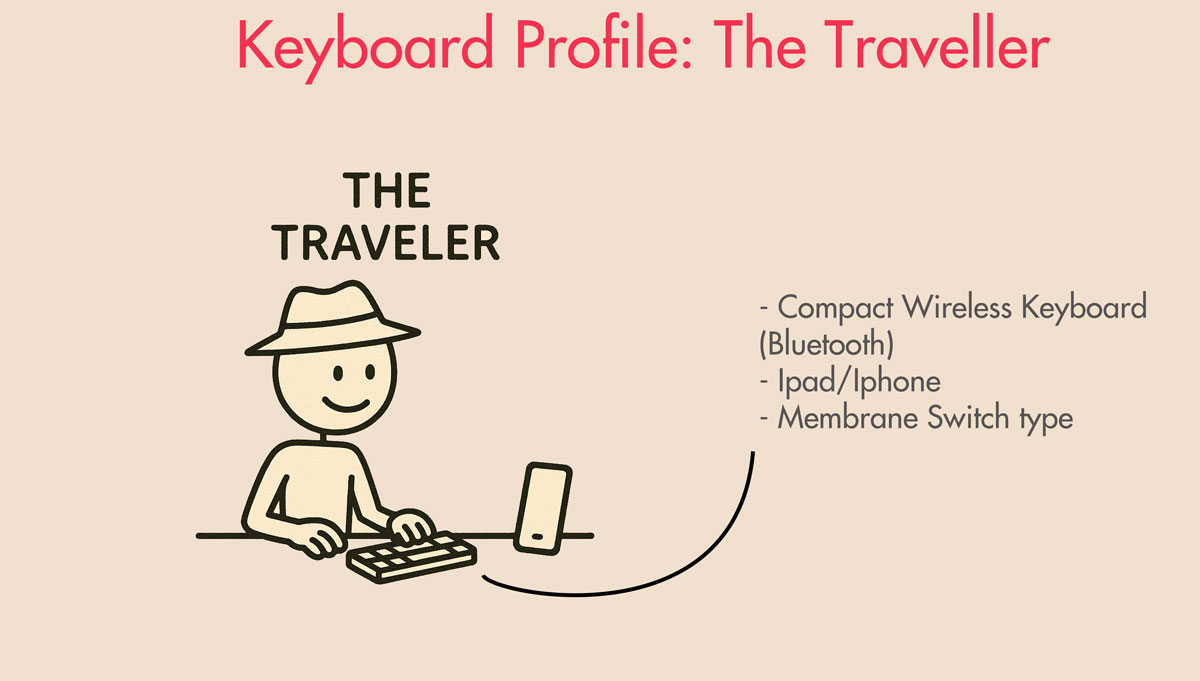
Compact keyboards prioritize portability and space efficiency. Whether it’s a 60 percent layout or a travel-sized wireless model, these boards are suited for people on the move or those with limited desk space. Just make sure the reduced key count fits your workflow.
How to Choose the Right Keyboard for You
At the end of the day, the best keyboard is the one that fits your daily habits, feels good to use, and supports your workflow without distraction. Think about what you actually do at the computer, how often you type, how much space you have, and what level of customization or feedback you want.
Try to test different switch types if you’re considering a mechanical model. Pay attention to the keyboard’s feel, noise, and responsiveness. Ask yourself whether you’ll benefit more from a full layout or a compact design. If you share your workspace, consider how loud your keyboard is. If you move between devices, wireless features may matter more than extra lighting modes.
By understanding the key features and knowing what to avoid, you can confidently pick a keyboard that feels like a natural extension of your work or play. Choosing well makes everything smoother, faster, and more enjoyable.
















